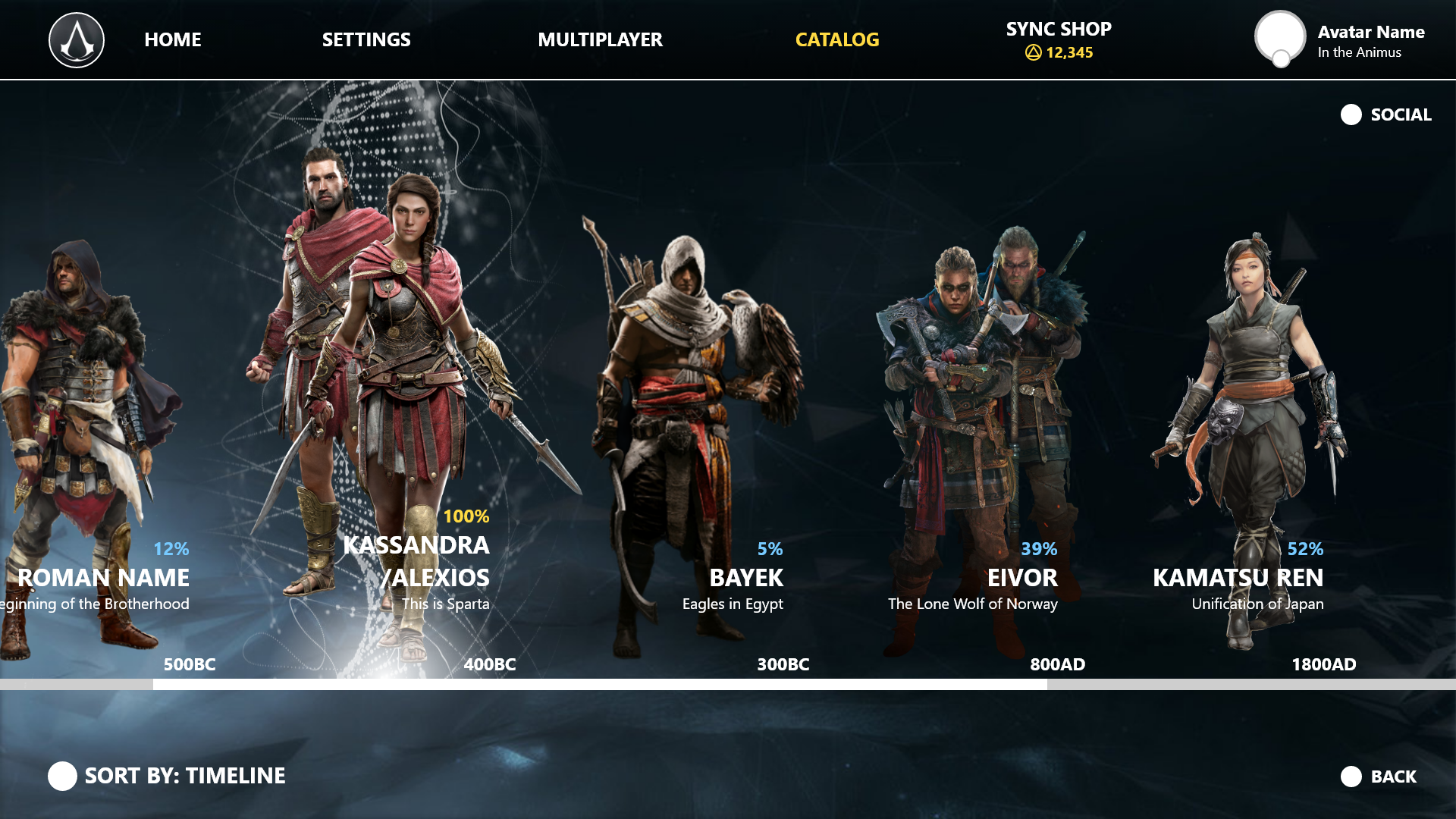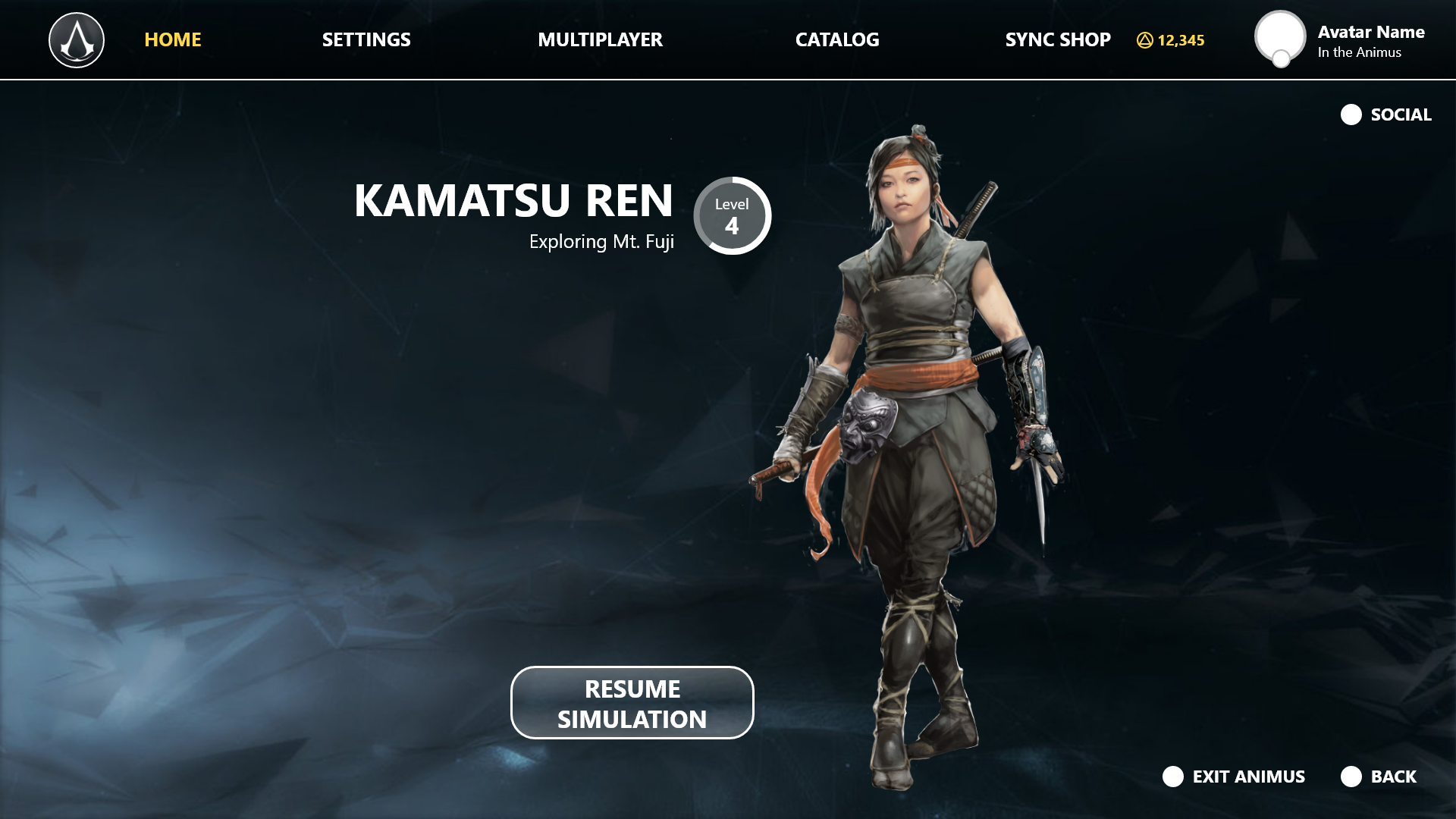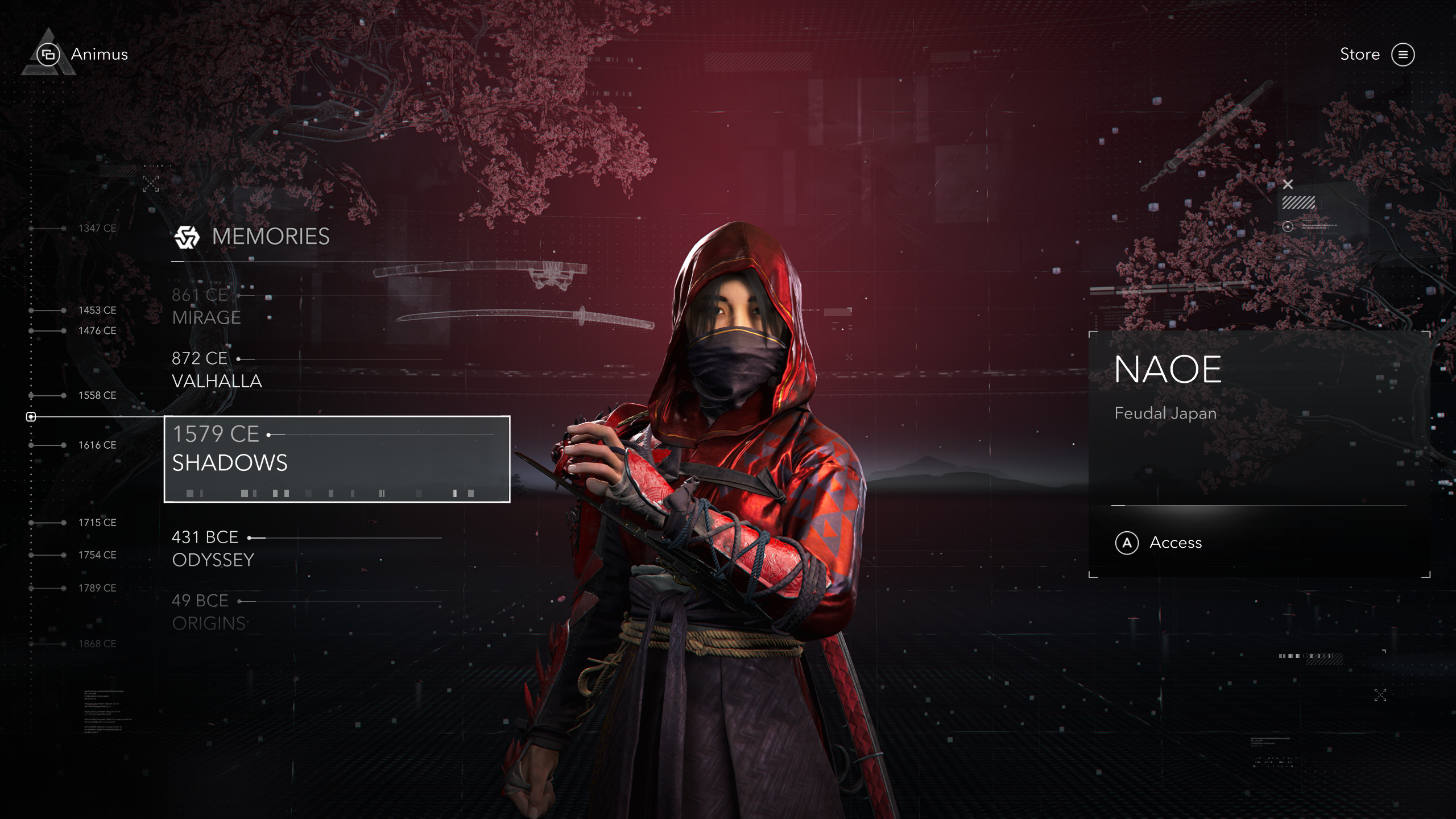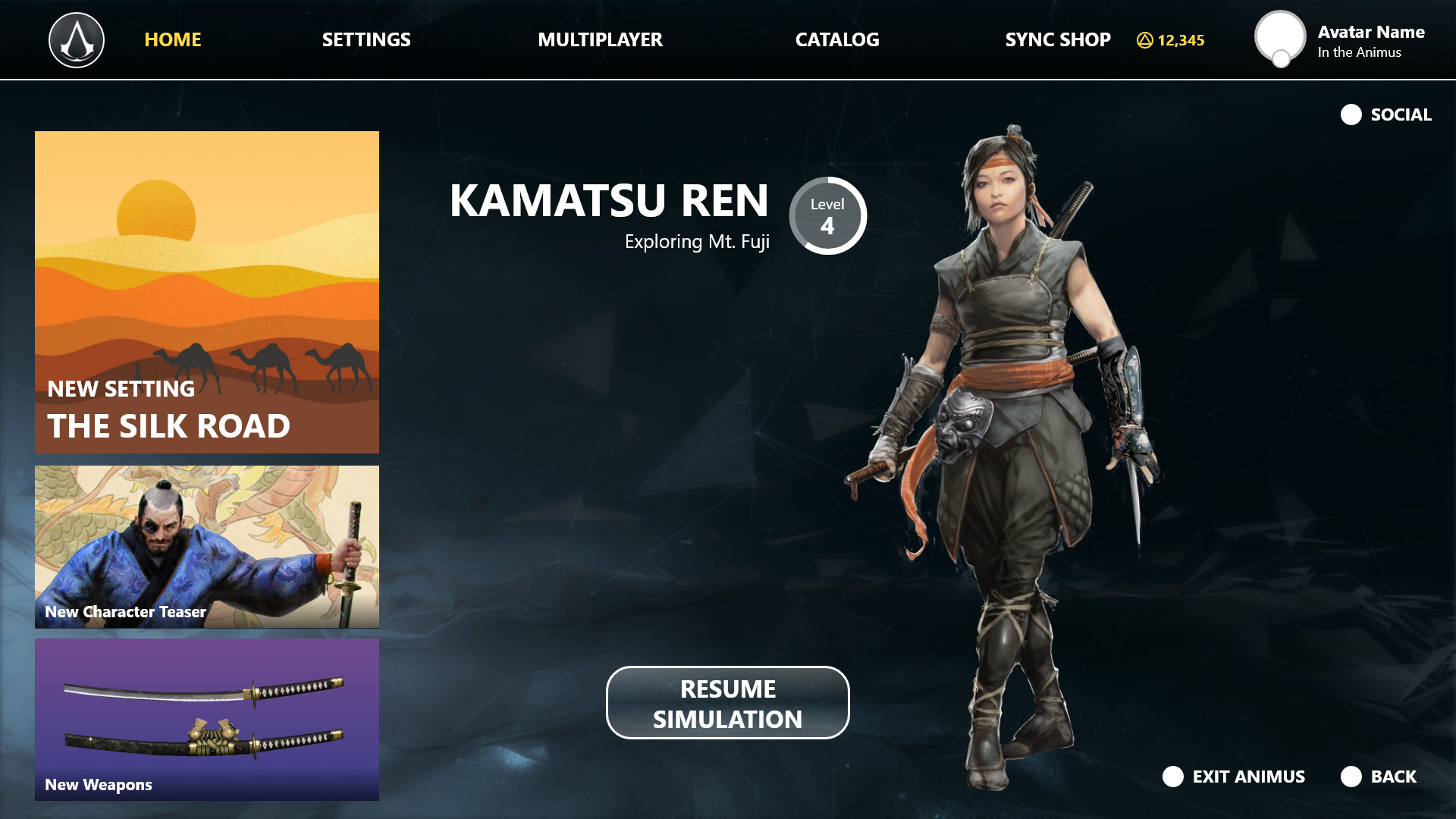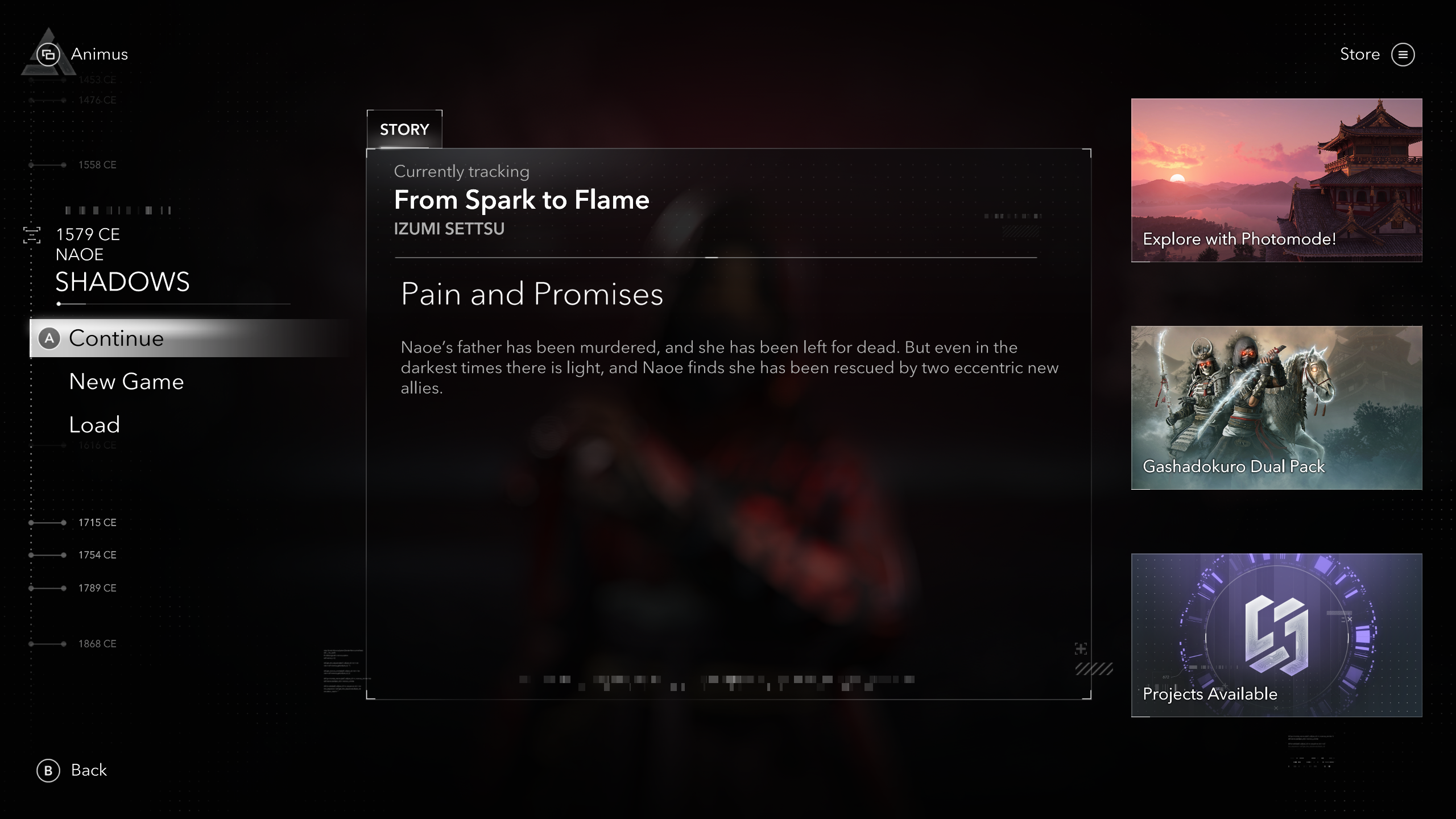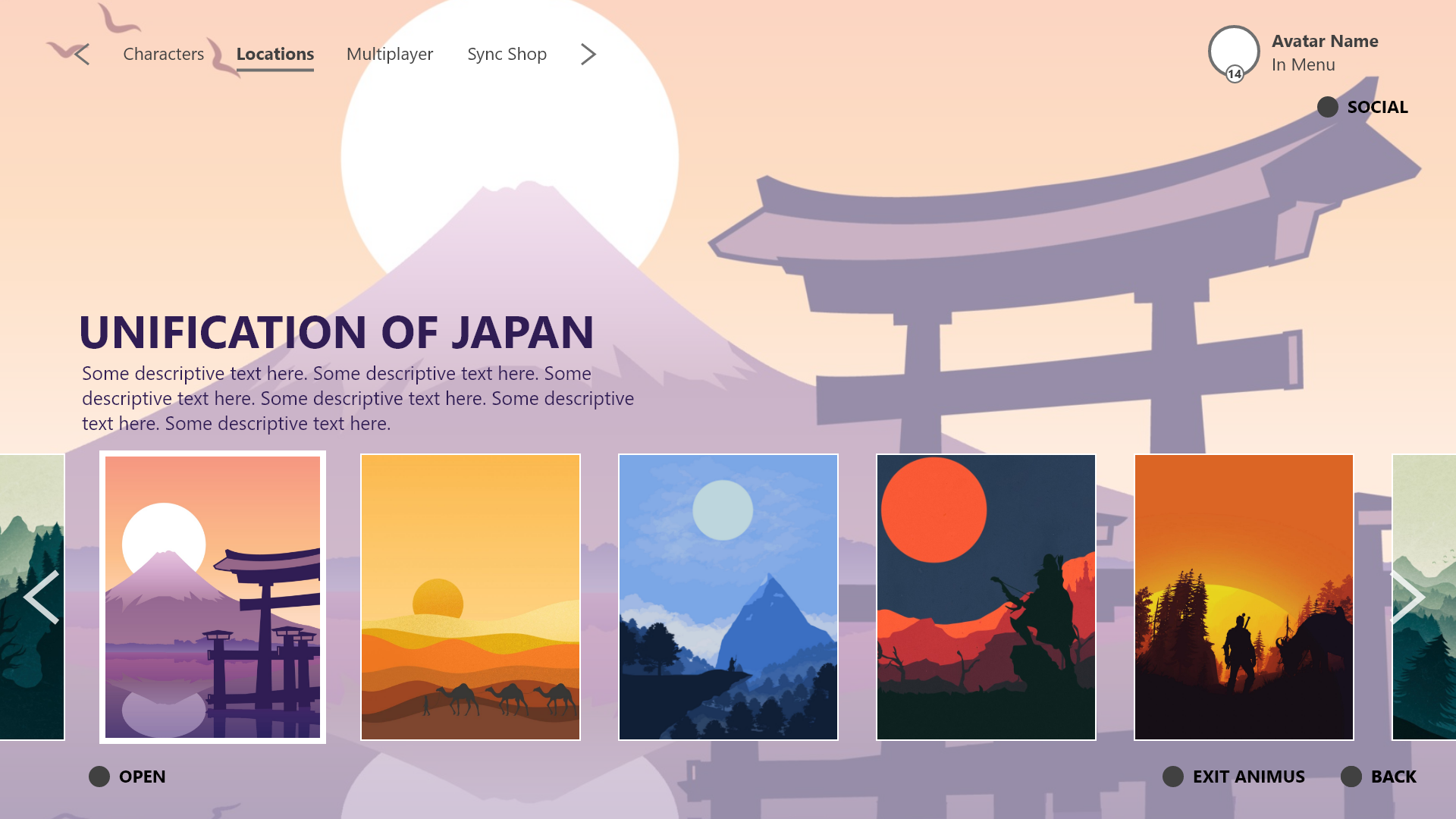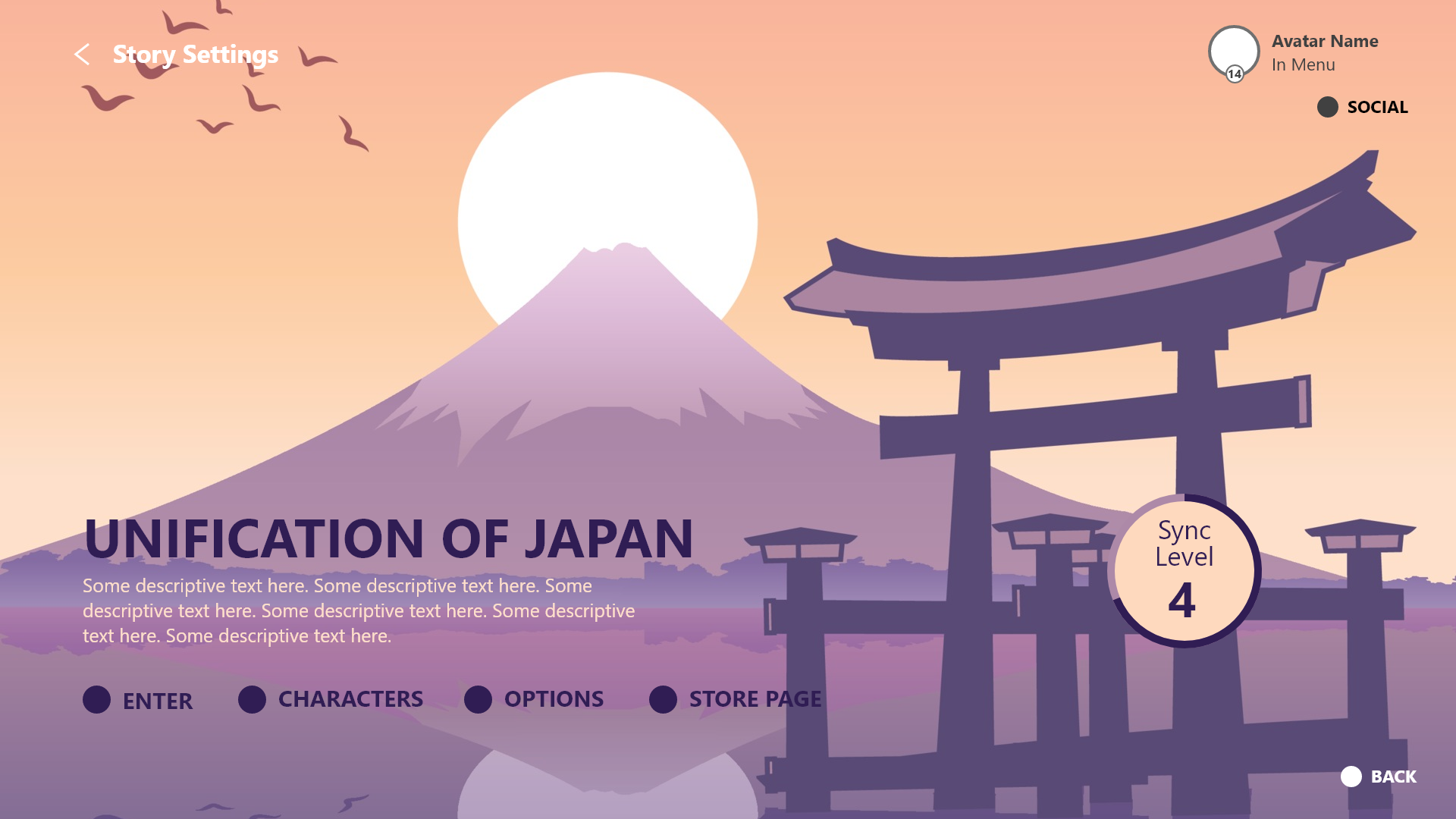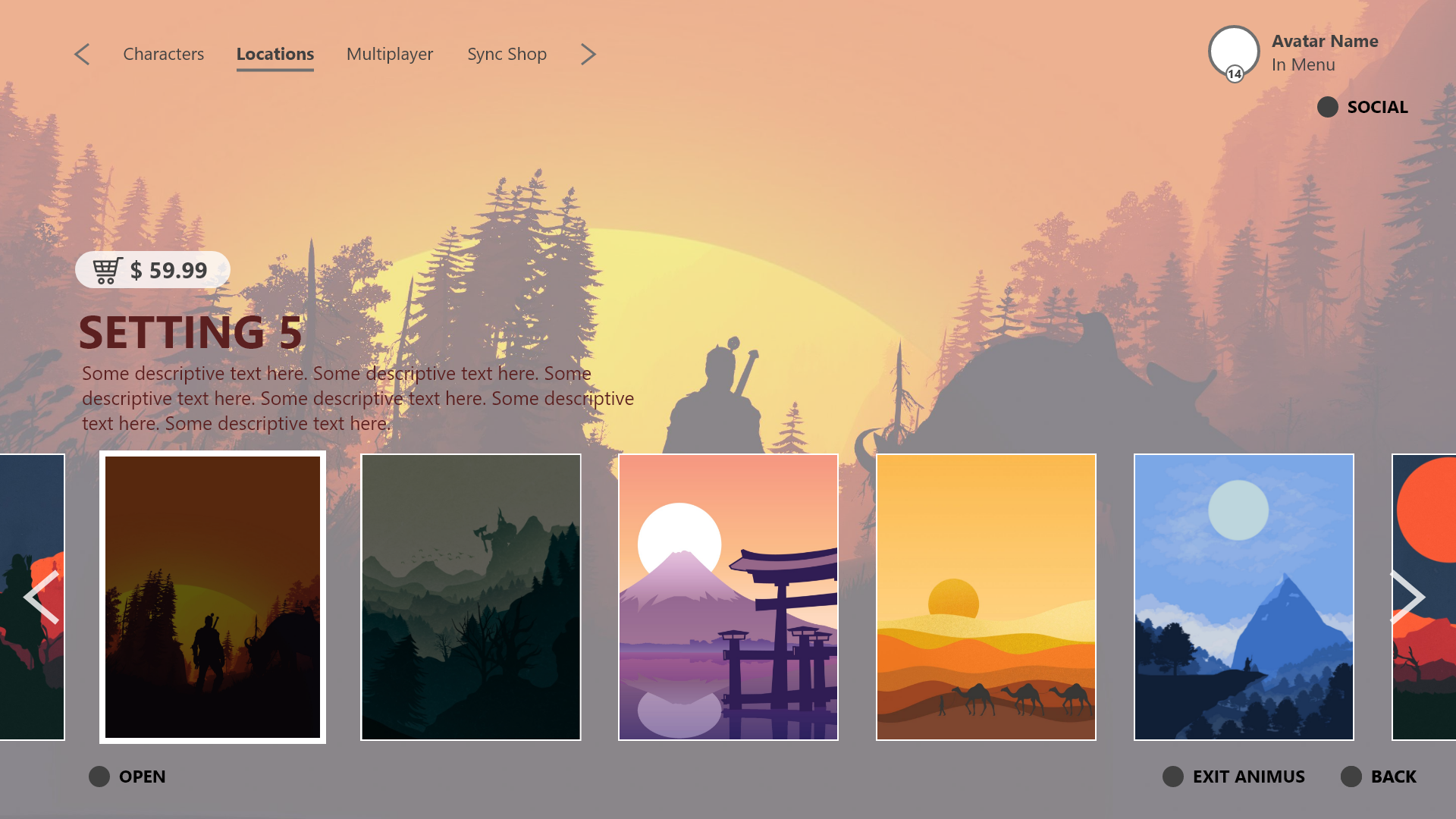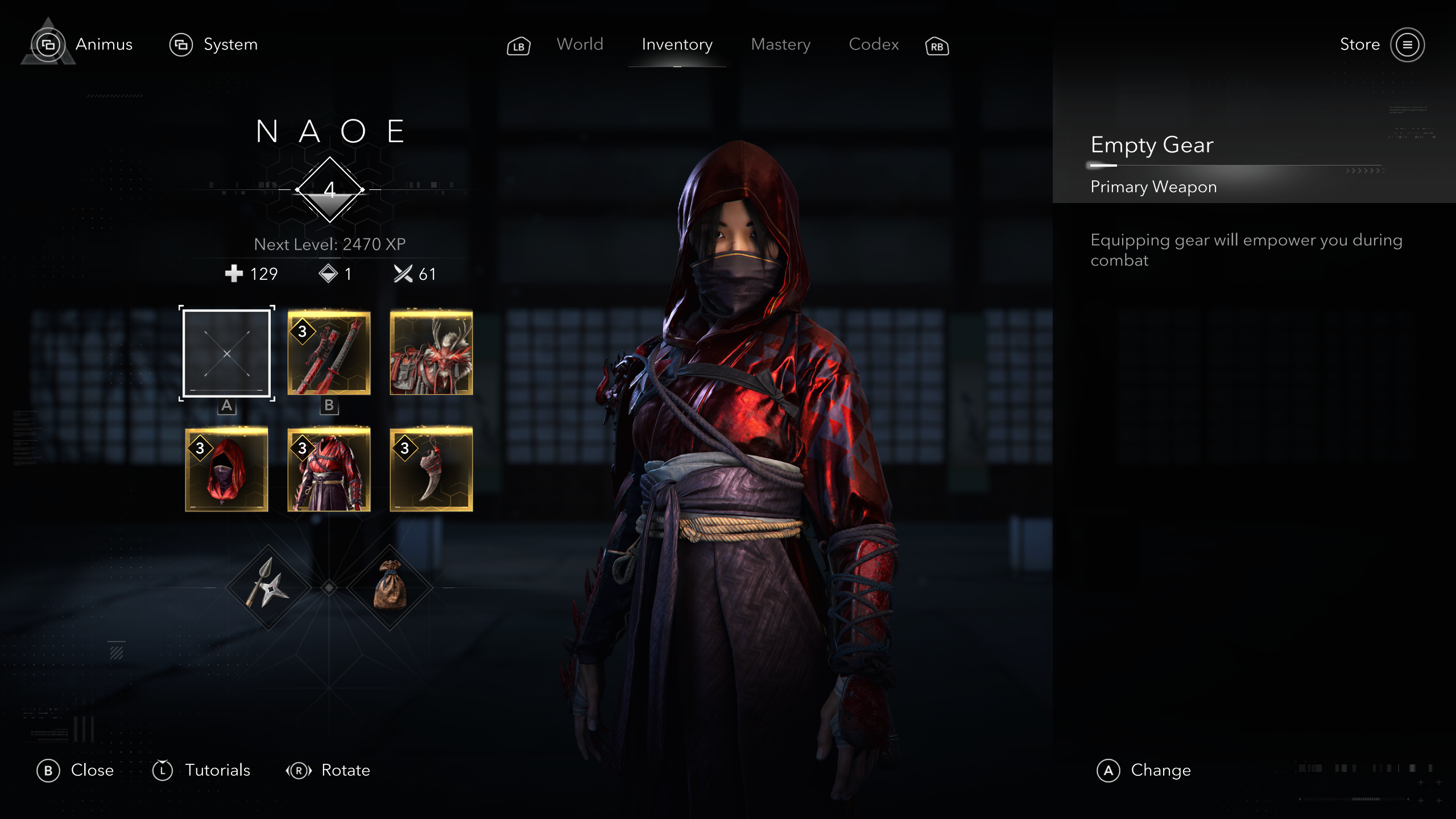Assassin's Creed Shadows
Game Page
Overview
Assassin's Creed Shadows is the next installment of the renowned stealth action-adventure franchise, where players assume the role of an assassin navigating through the dynamic landscapes and conflicts of feudal Japan.
Throughout my time working on this project, I focused extensively on accessibility, developing thorough requirements and guidelines to ensure accessibility is well considered from the get-go. Additionally, my responsibilities extended to crafting wireframes for the HUD, menus, as well as the Assassin's Creed Infinity infrastructure with fundamental UI systems aimed at enhancing content presentation and organization.
UX Designer @ Ubisoft
2020-2021
FOCUS
TOOLS
I've selected some highlights to present here, but these constitute only a portion of my overall contributions to the project. Each design snippet shown is the result of thorough analysis and many rounds of iterative refinement.
Accessibility
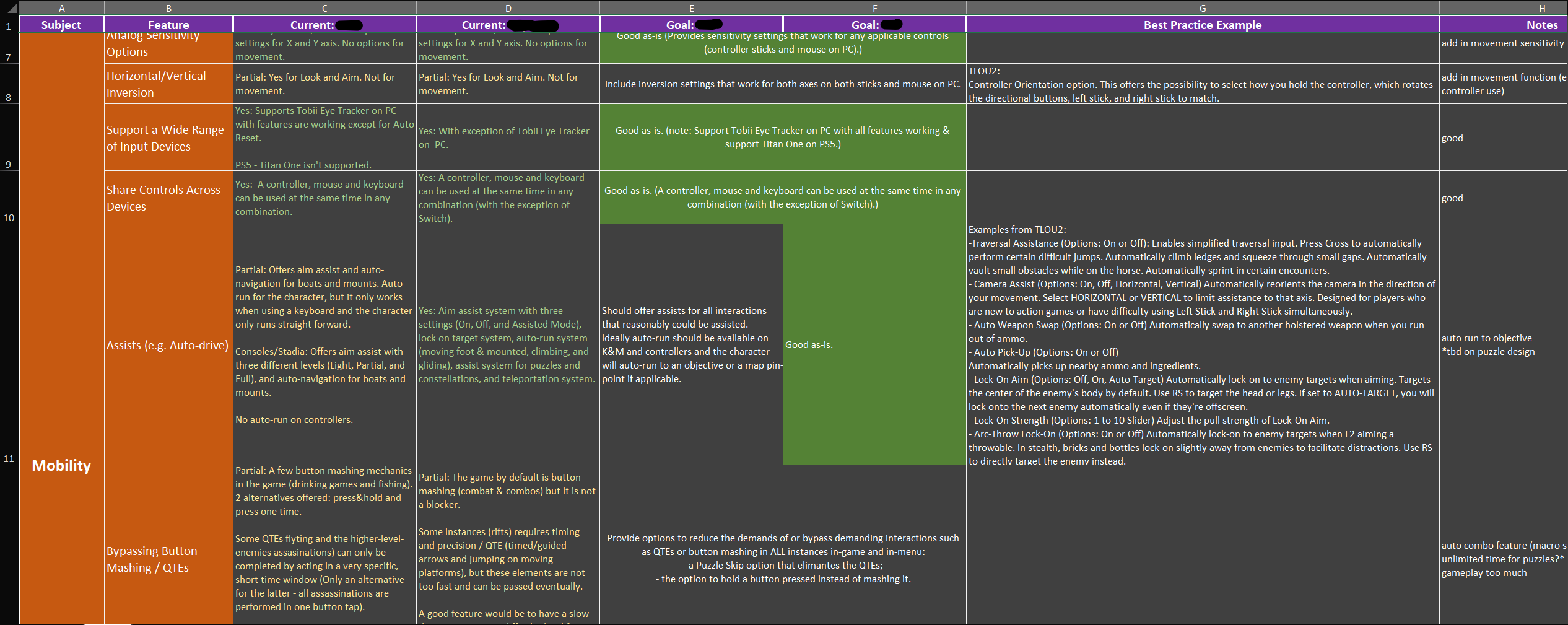
At Ubisoft, every game undergoes thorough accessibility evaluations at each developmental stage. Drawing from assessments of previous titles like Assassin's Creed Valhalla and Immortals: Fenyx Rising, I compiled an extensive spreadsheet detailing existing features and additional ones I researched. This document outlines what both Valhalla and Fenyx Rising included, what we aspire to incorporate in Assassin's Creed Shadows, and even explores the most ambitious features we could potentially integrate. I used The Last of Us 2 as a benchmark reference as it is hailed as an amazing example for game accessibility.
What you see here is just a small excerpt from my 60-line spreadsheet. While it may seem minimal, it represents several months of work, research, and refinement.
Assassin's Creed Shadows – Accessibility Spotlight
Tutorials
Principles
-
User Choice: The player tells us when they want to learn more. Blocking tutorials should be avoided and tutorials that interrupt gameplay should be a choice. Allow the player to view tutorials at their own pace and at any time.
-
Timing & Relevance: Tutorials should teach for immediate use. Avoid explaining anything that cannot be done or is not useful right away. Tutorials should be activated for something upon unlocking or accessing it.
-
Quest Design: Quests should be designed around tutorials, not the other way around. Tutorials should be where the gameplay is. What do we want to teach and in what order? Then, how can we group these into quests that make sense?
-
Assume Familiarity: Avoid redundancy or obviousness and provide reminders when necessary. Simple actions that are consistent across games (such as walking/jumping) should only be shown if player doesn't do it within a reasonable amount of time.
-
Highlighting: Emphasize elements using visual changes or additions. For text: highlight key words with color, bold, or italics. Early implementation helps avoid UI art constraints.
-
Writing: Tutorials should be as short and concise as possible and avoid unnecessary words.
Tutorial Types
Prompts

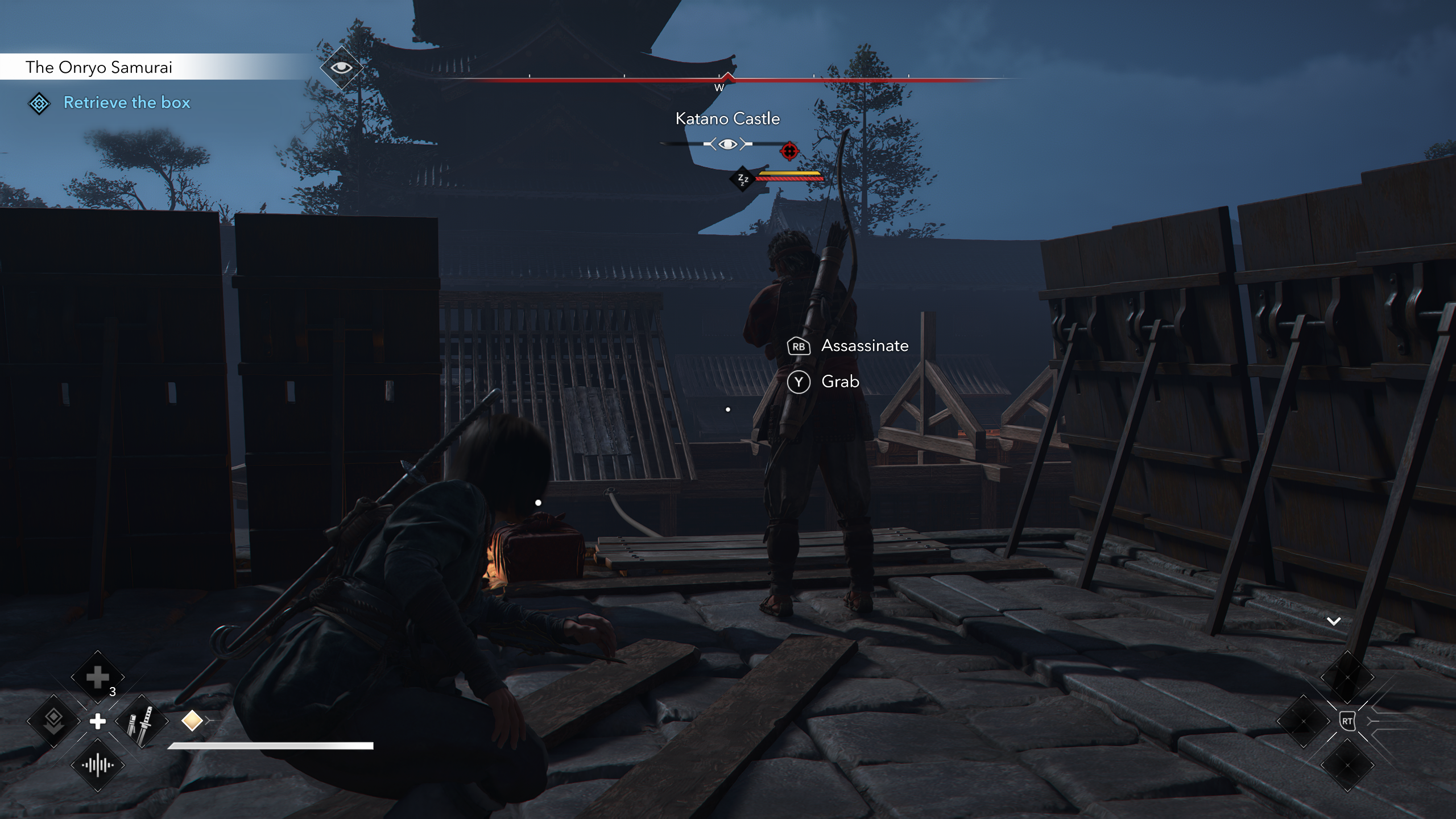
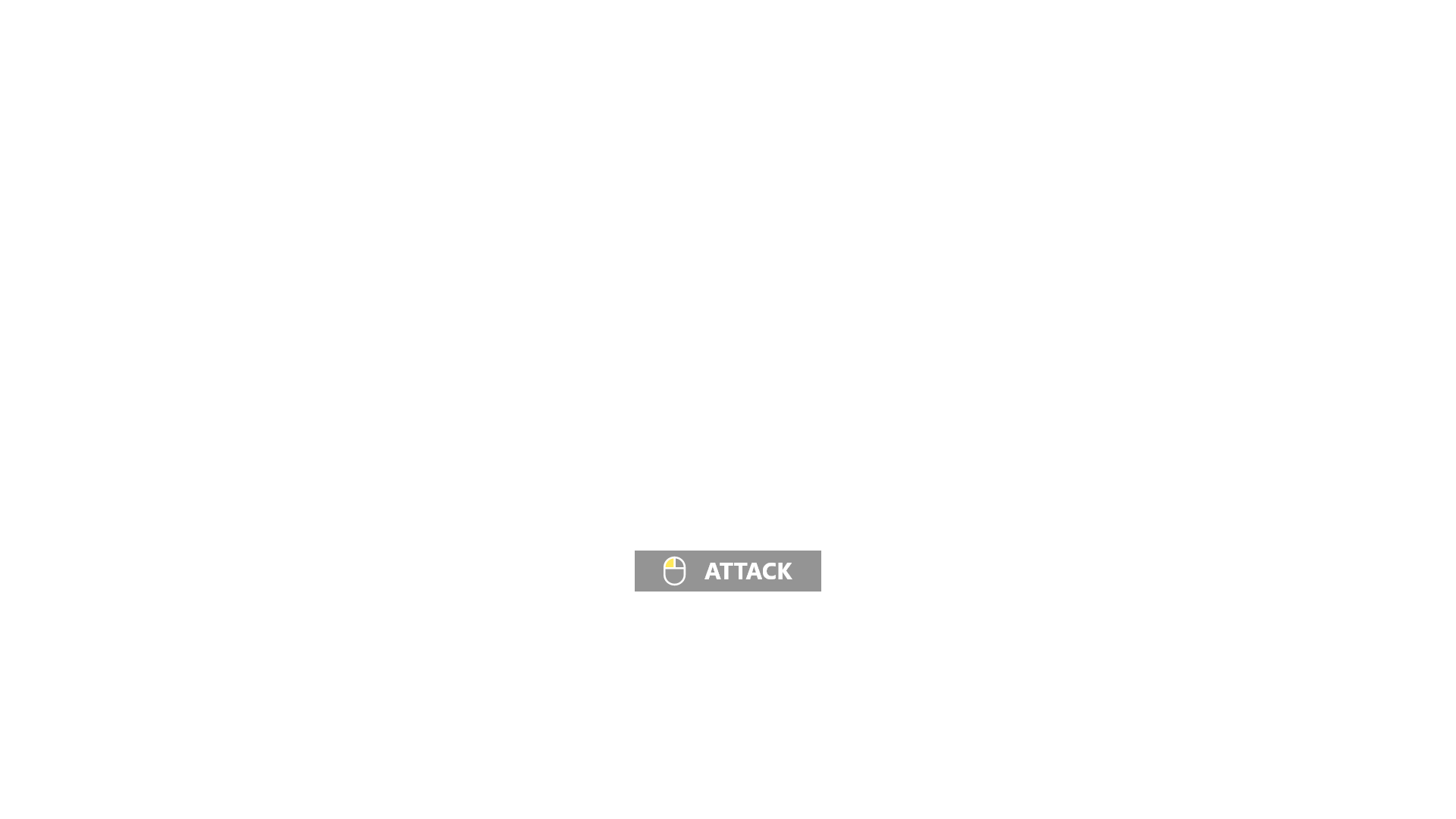
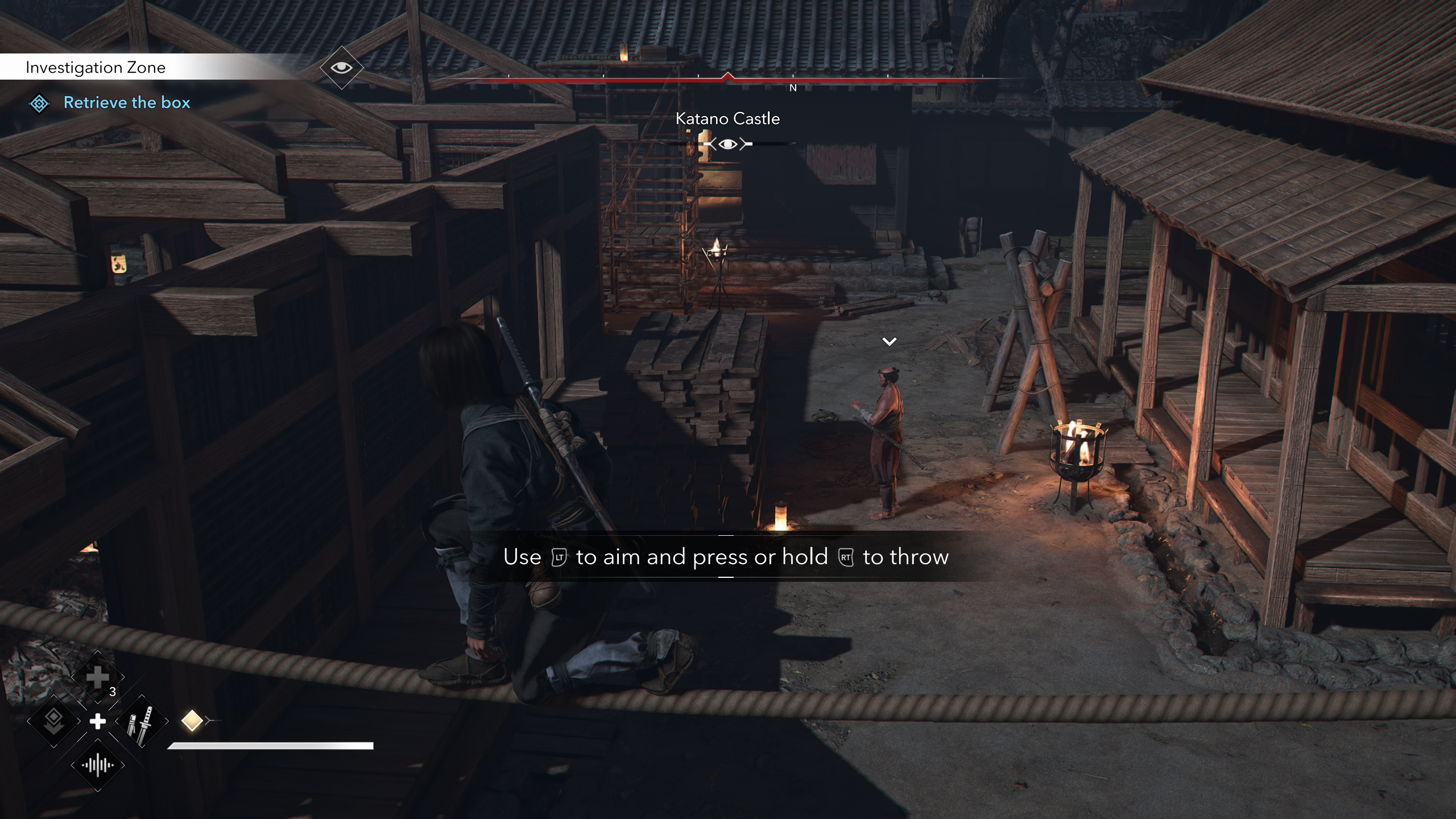
- When to use: Tutorials that explain and prompt a button press intended for immediate action.
- Text length should be between 1 word and 1 sentence.
- Highlight key words in a sentence.
- Can be used to prompt opening a menu that then contains another tutorial.
Text Hints
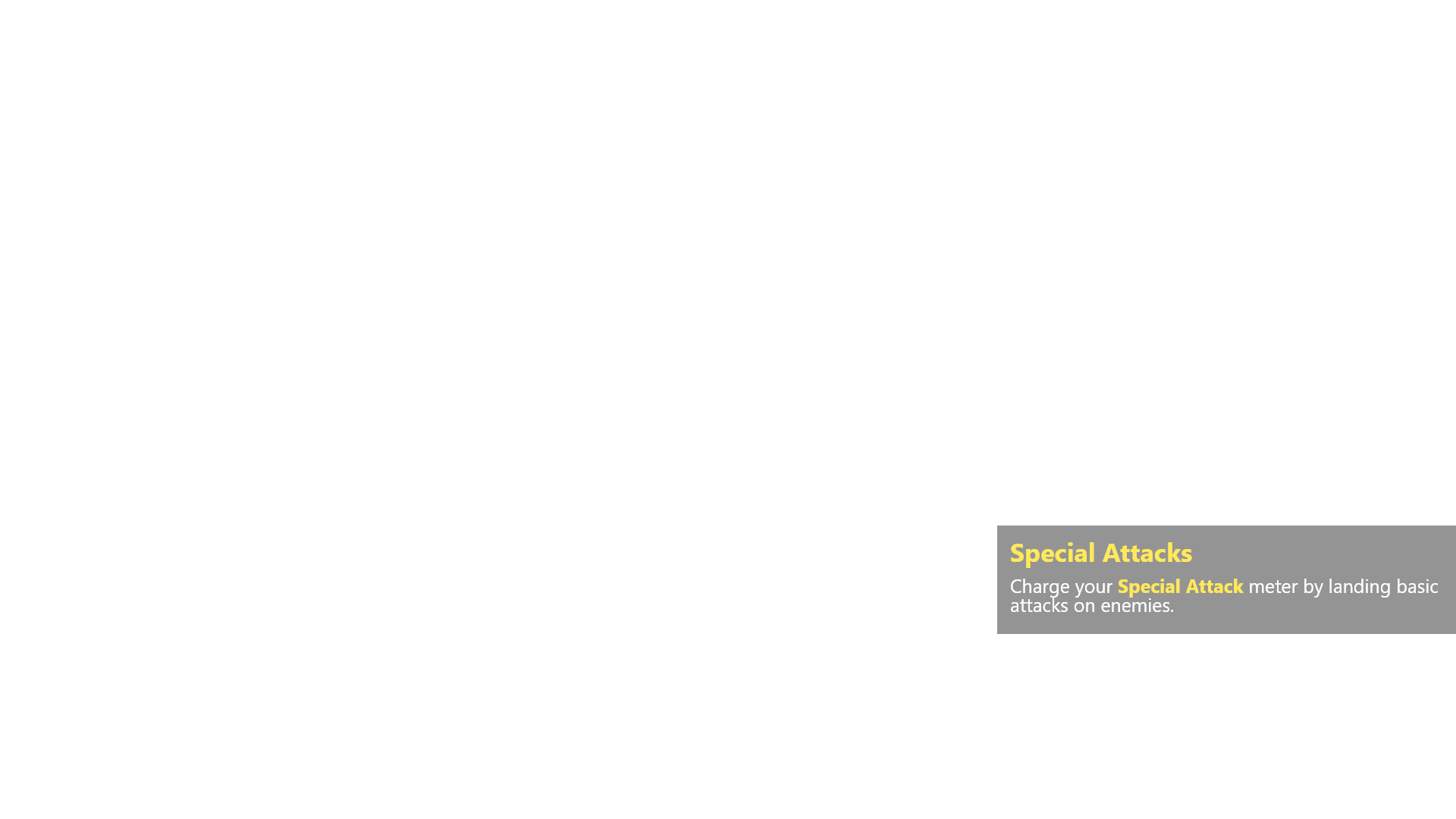

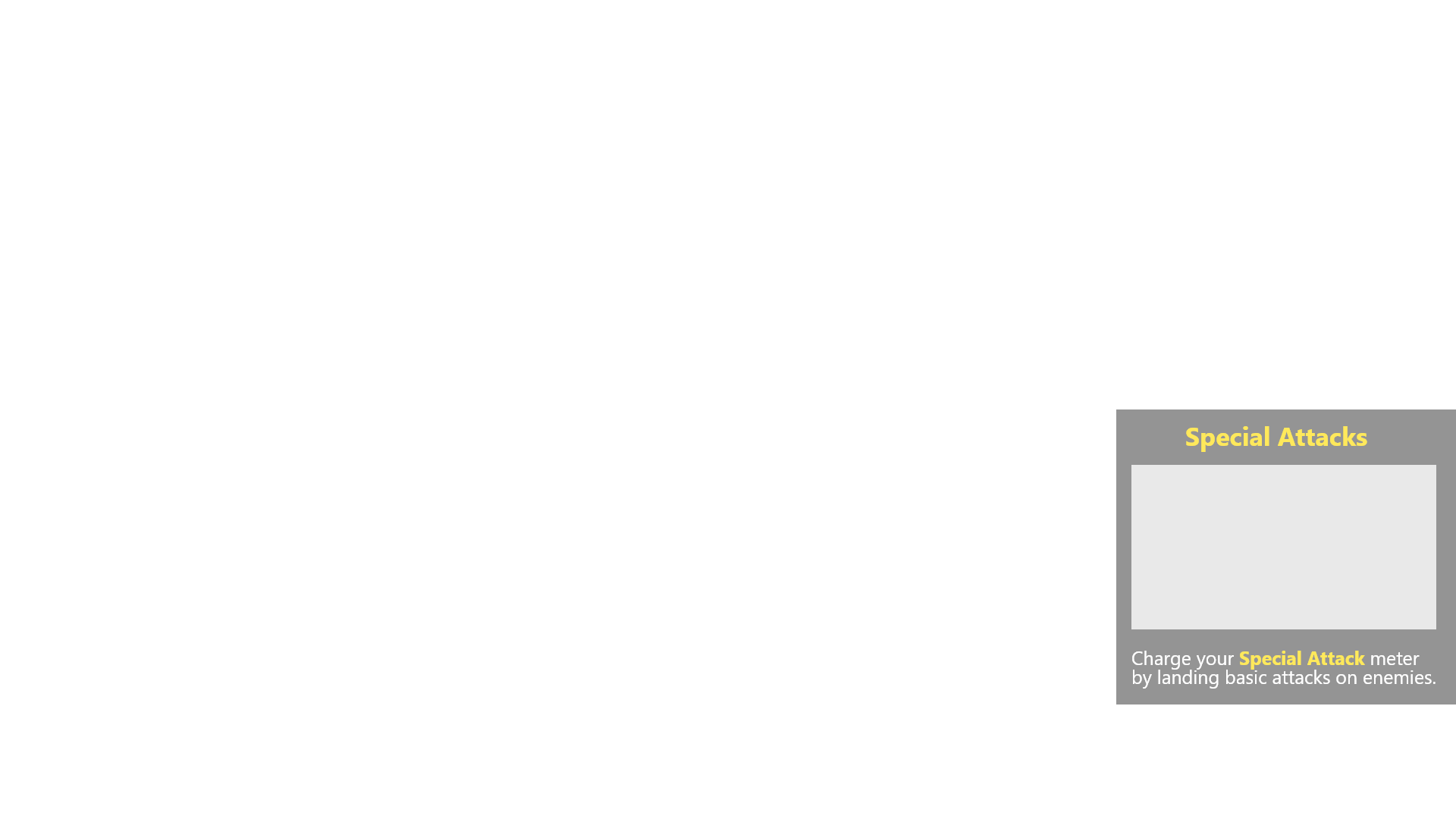

- When to use: Tutorials that are NOT a button function BUT ARE an immediate action. May explain systems and mechanics.
- A brief window with a sentence providing information. Short and sweet. Can include a photo, video, and/or title.
- May contain a quick link to a larger tutorial within the Tutorial Archives/Codex.
Audio Hints
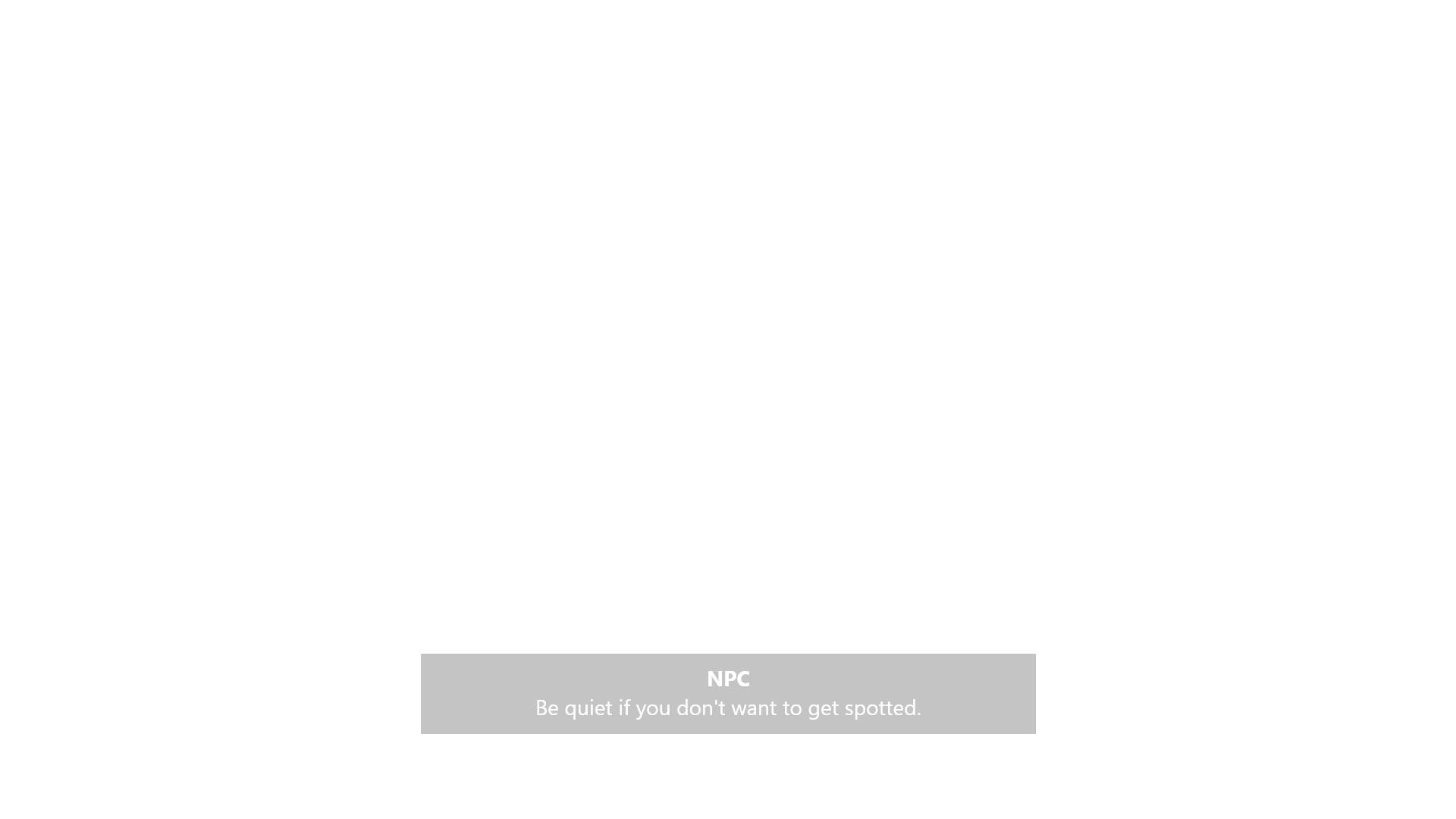

- When to use: Tutorials that are NOT a button function BUT ARE an immediate action.
- A single or a series of audio voice lines. Can be dynamic (like Portal 2).
Tutorial Combinations
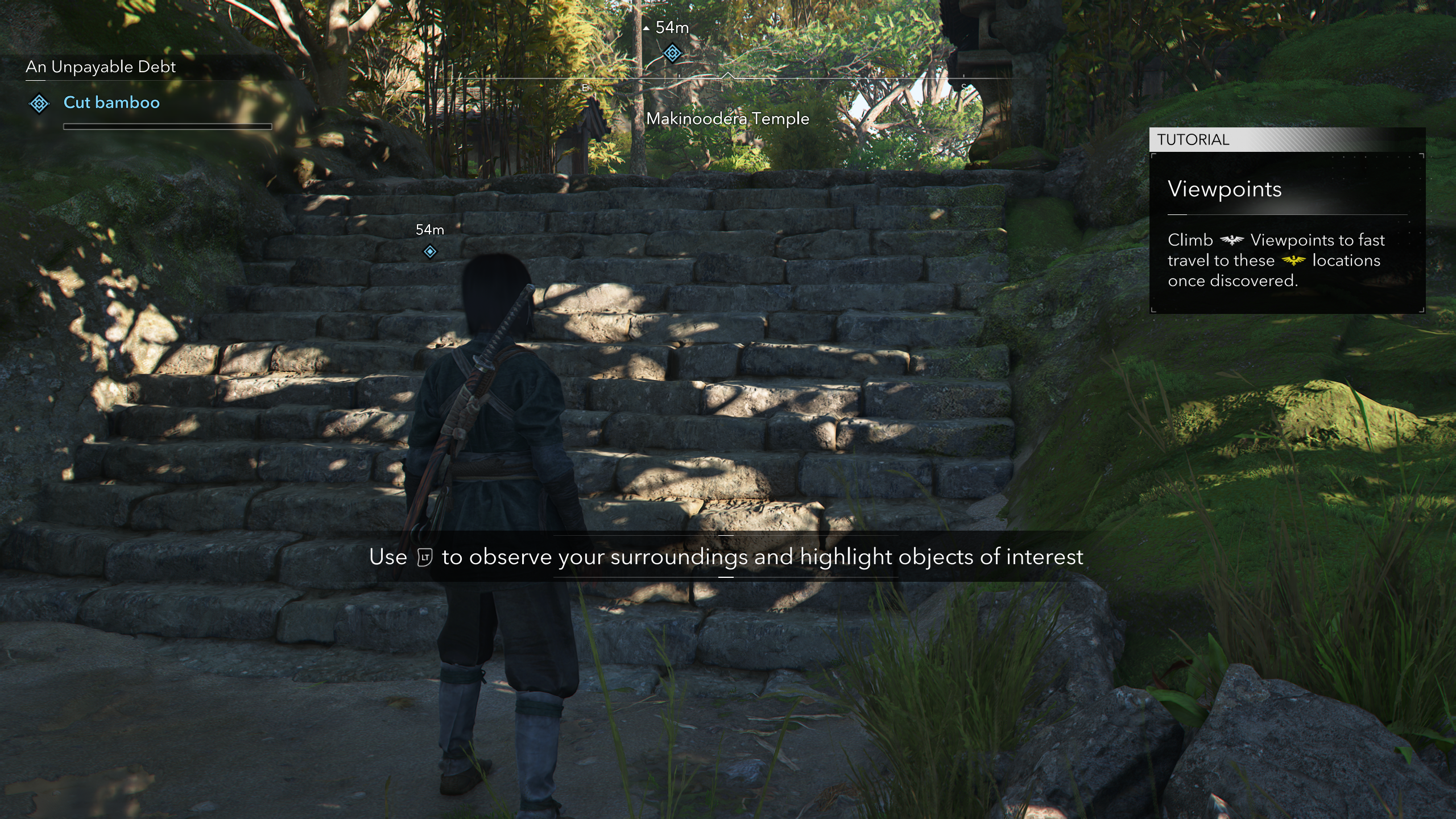
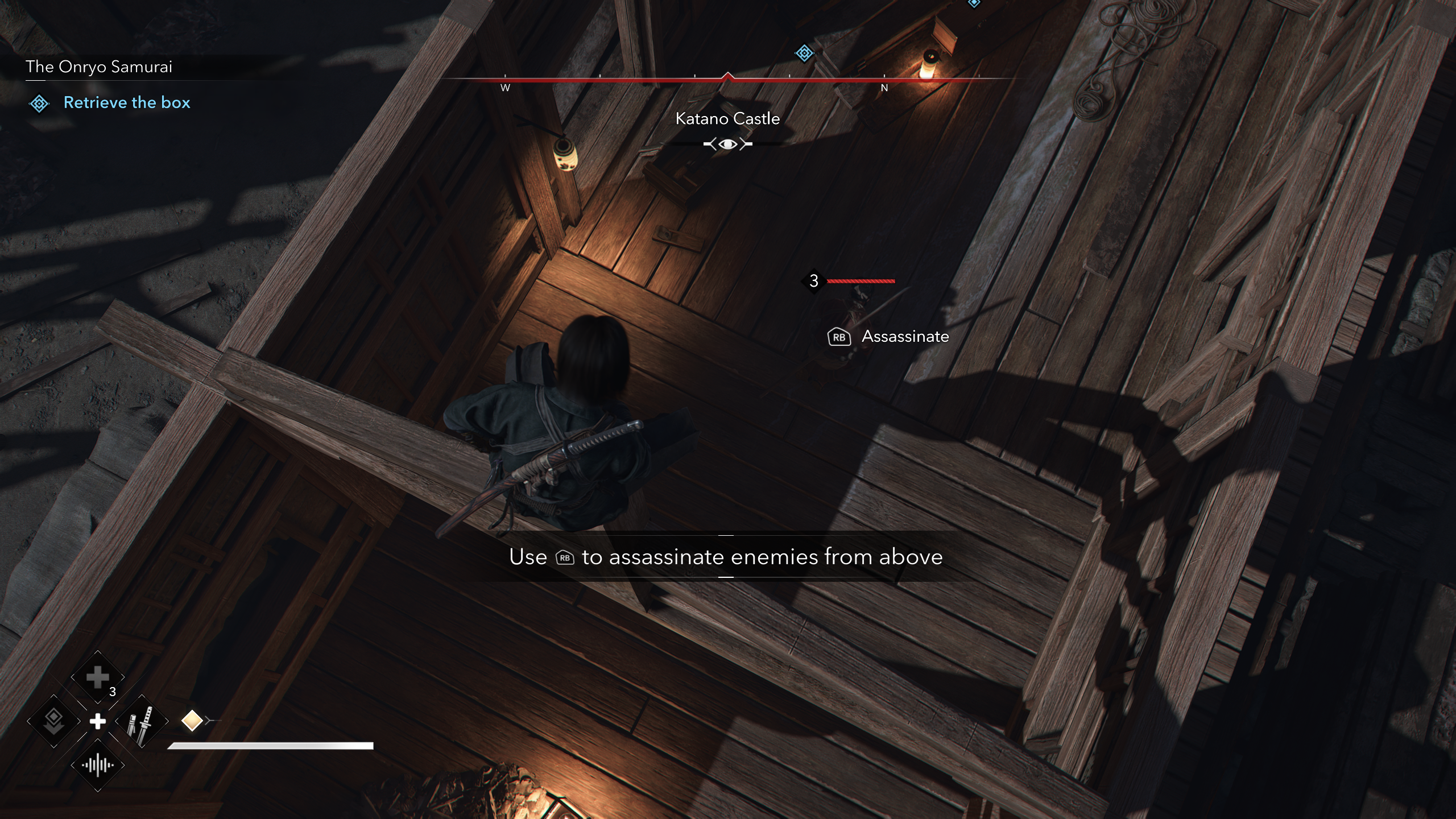
Opt-Ins & Archive
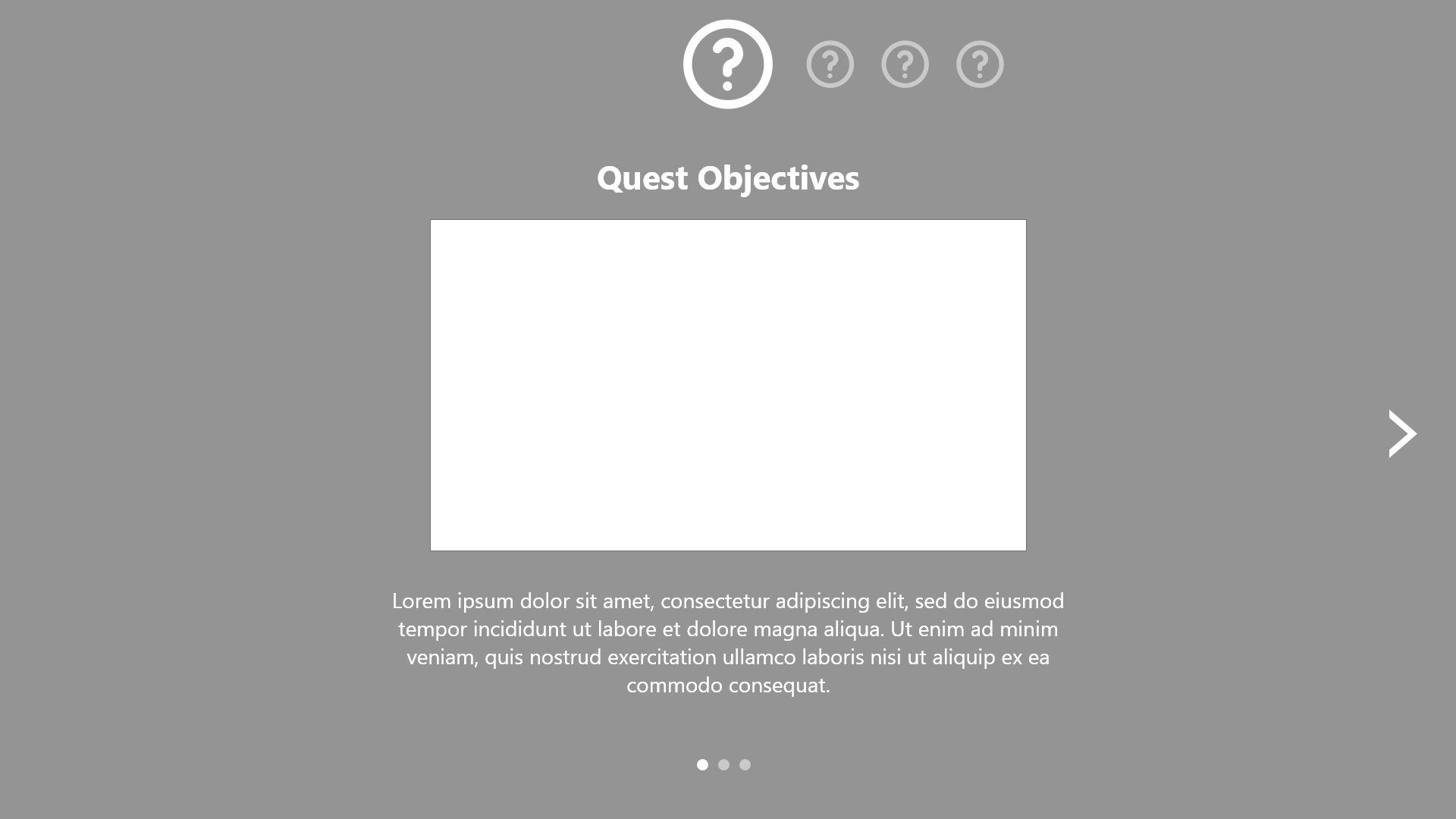
- When to use: Tutorials that are NOT a button function or an immediate action. Explains systems and mechanics in the game.
- Prompt on the screen with a title and an icon.
- Press a specific tutorial button to open up a longer panelled tutorial. Could be 1-3 pages & contain pictures or video.
- If there are more than 1 tutorials of this type accumulated, player can flip through them without exiting and reopening over and over.
- The same info can be accessed in an archive of all tutorials.
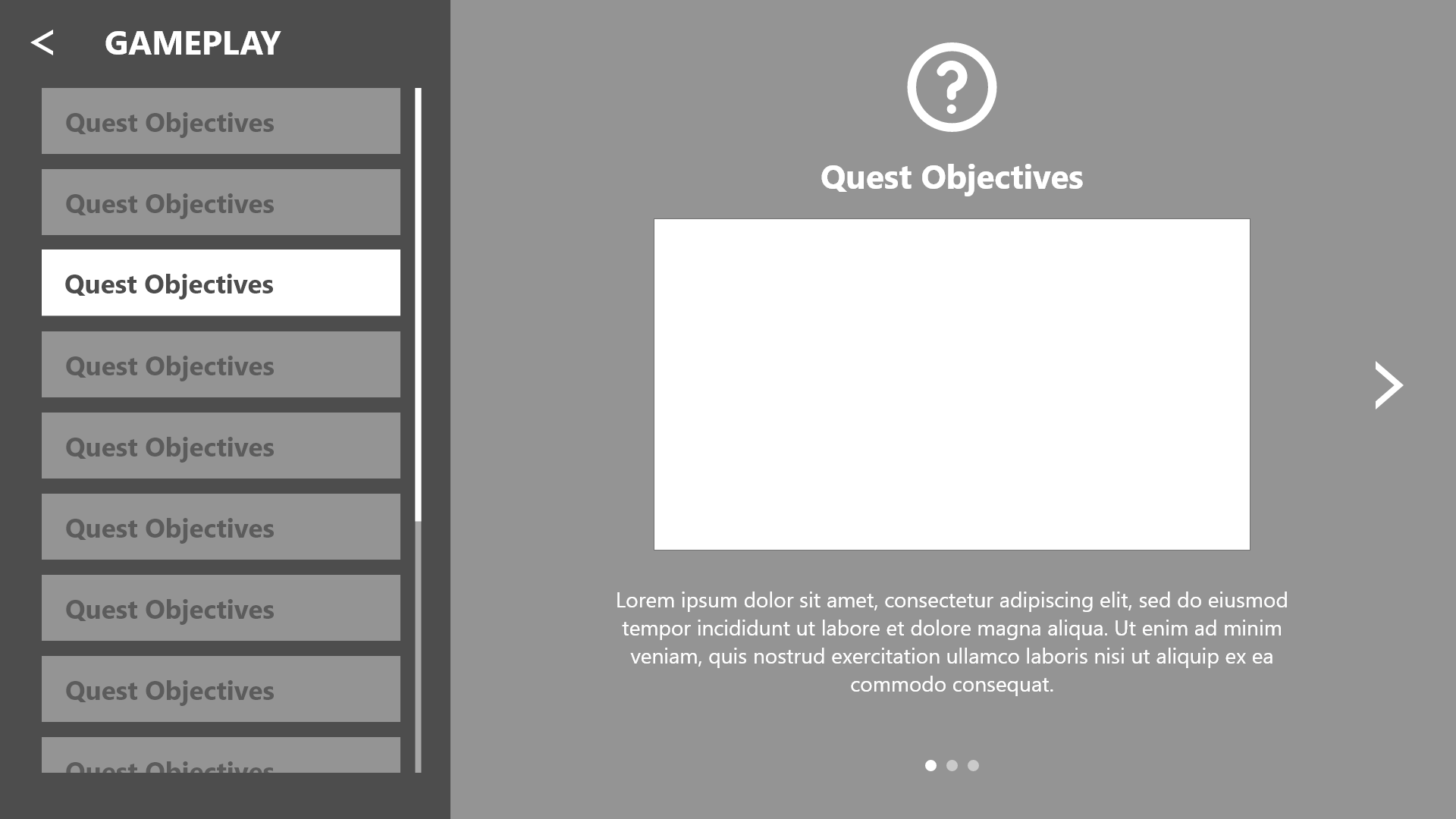
Opt-ins were not used in the final game, however, there are tutorial archives (Codex), similar to the opt-in archive.
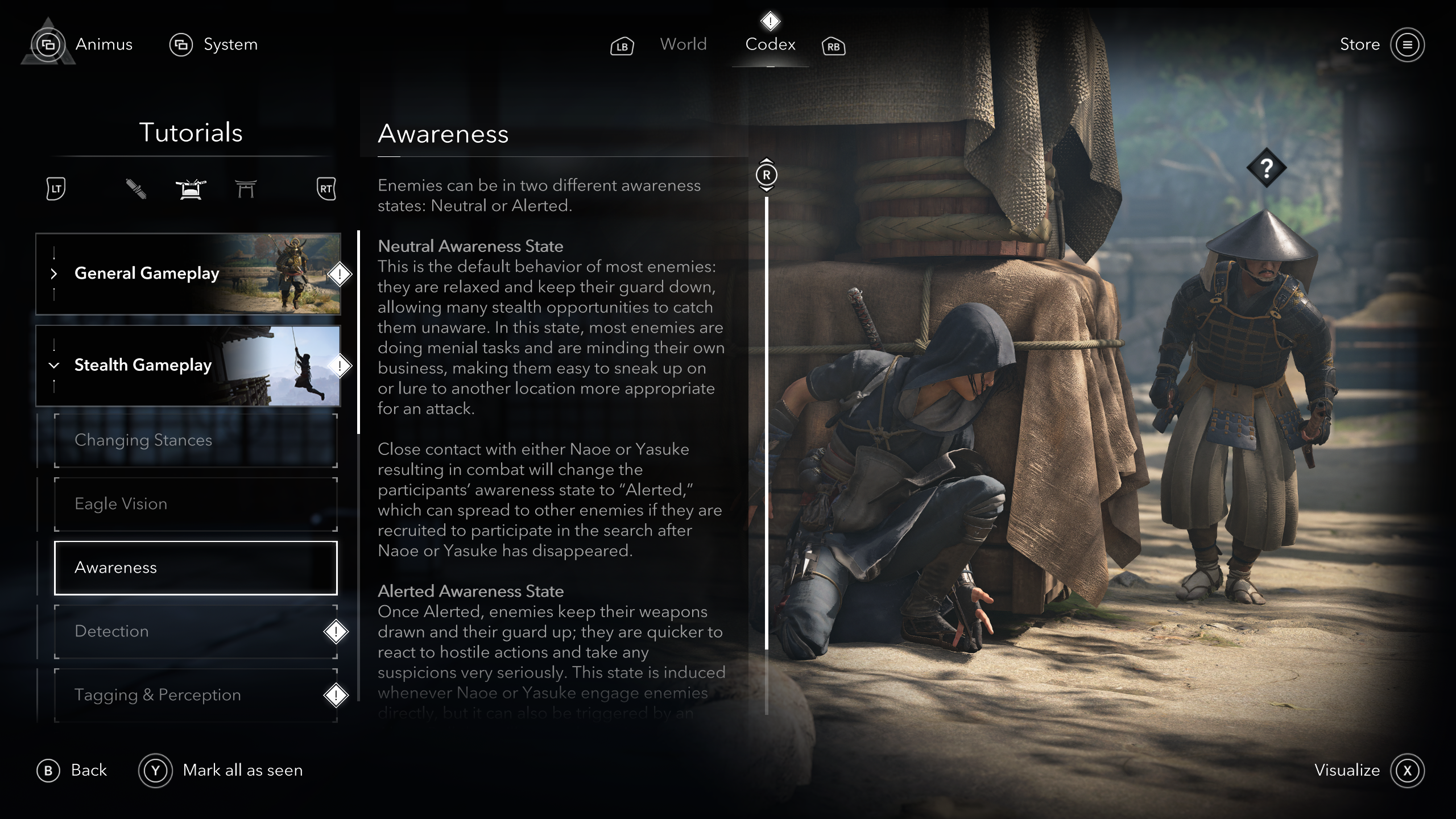
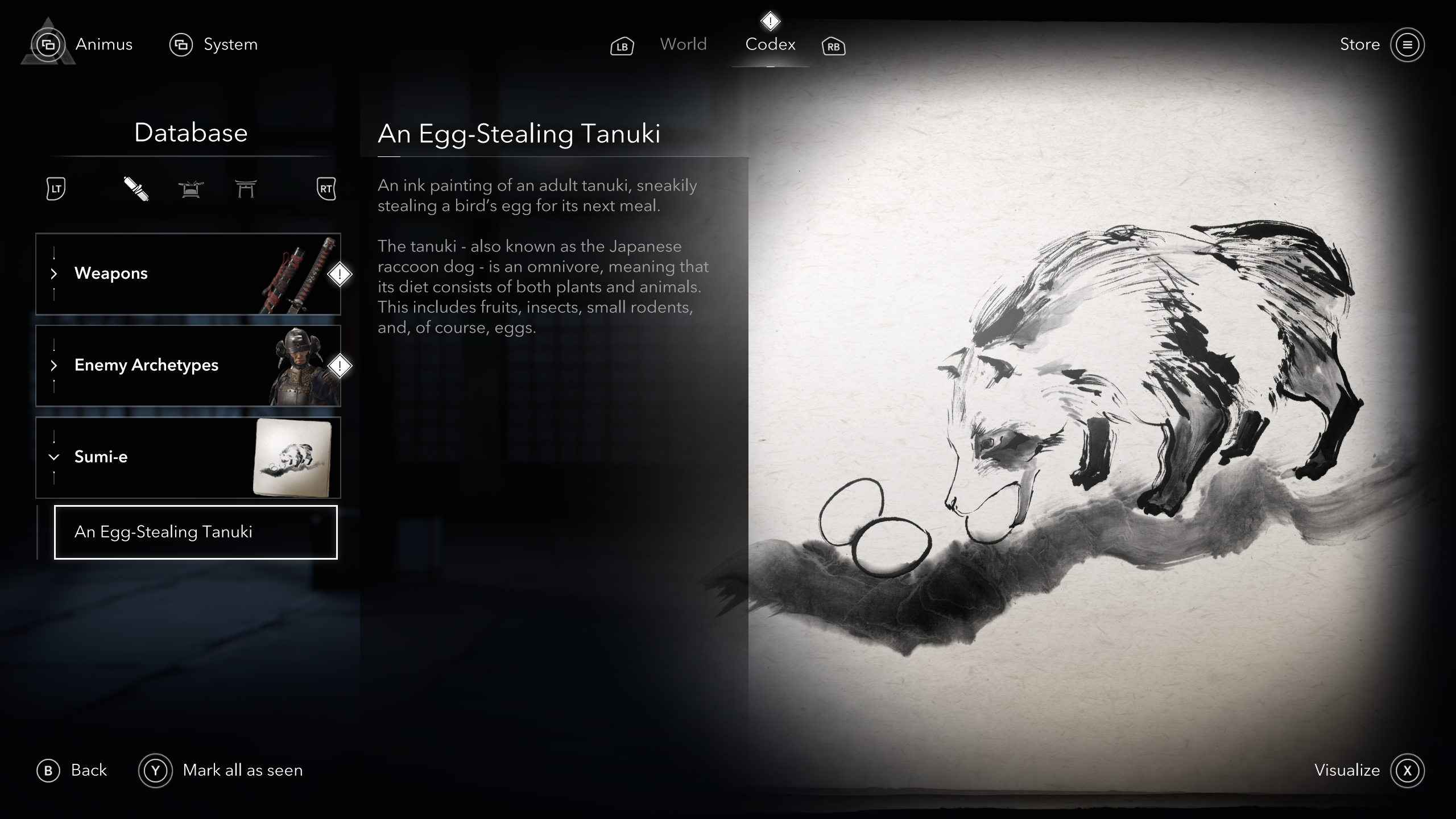
Map
Zoom Levels
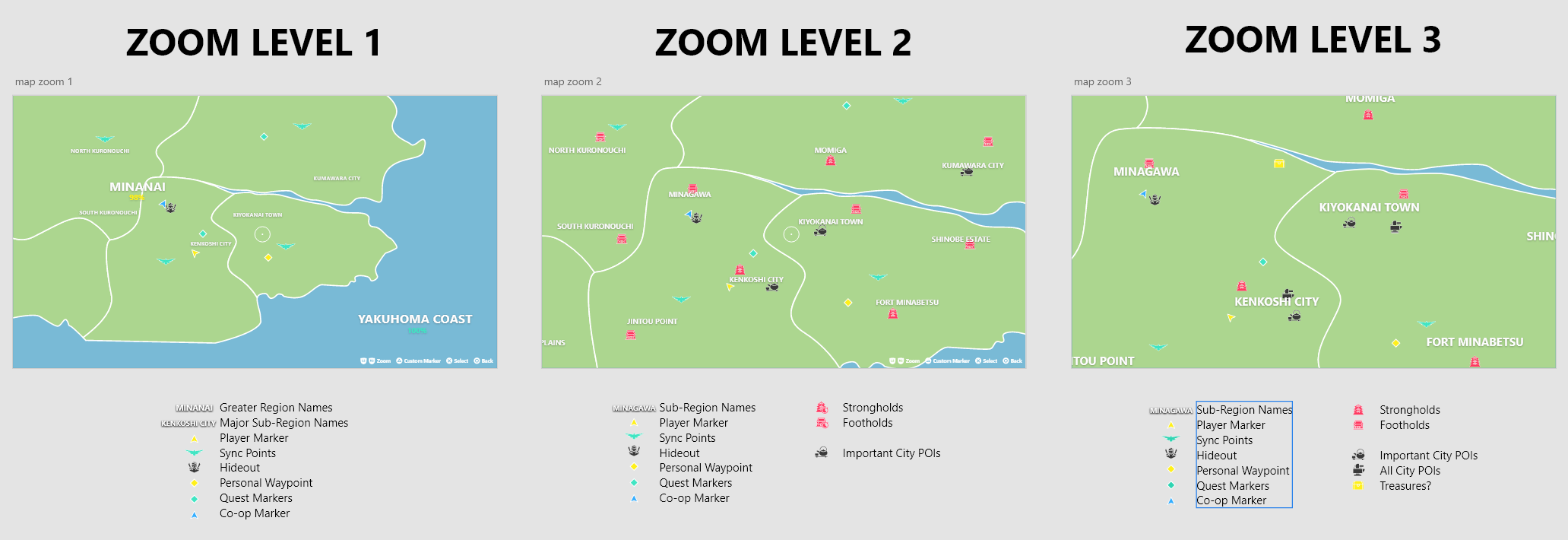
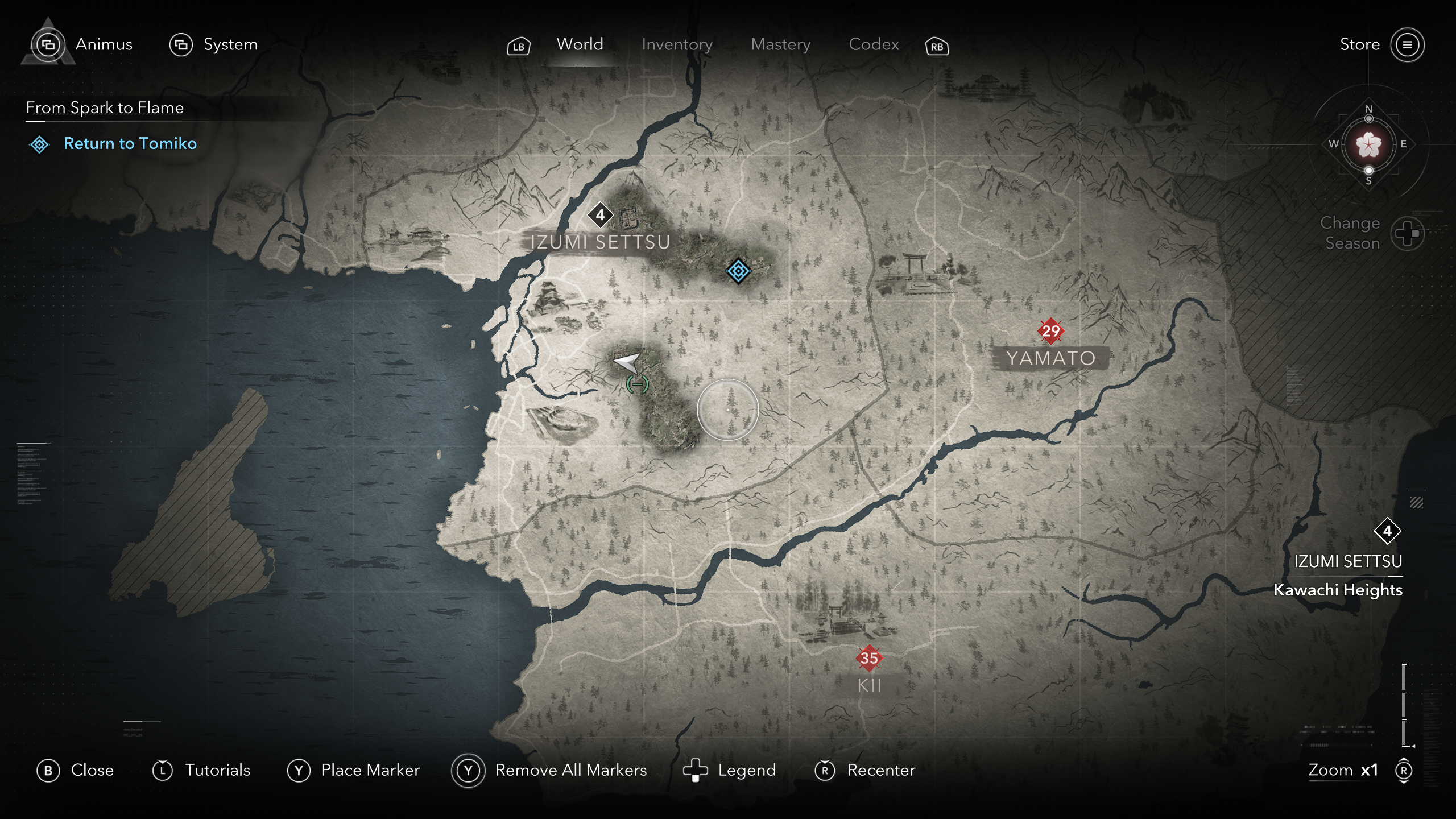
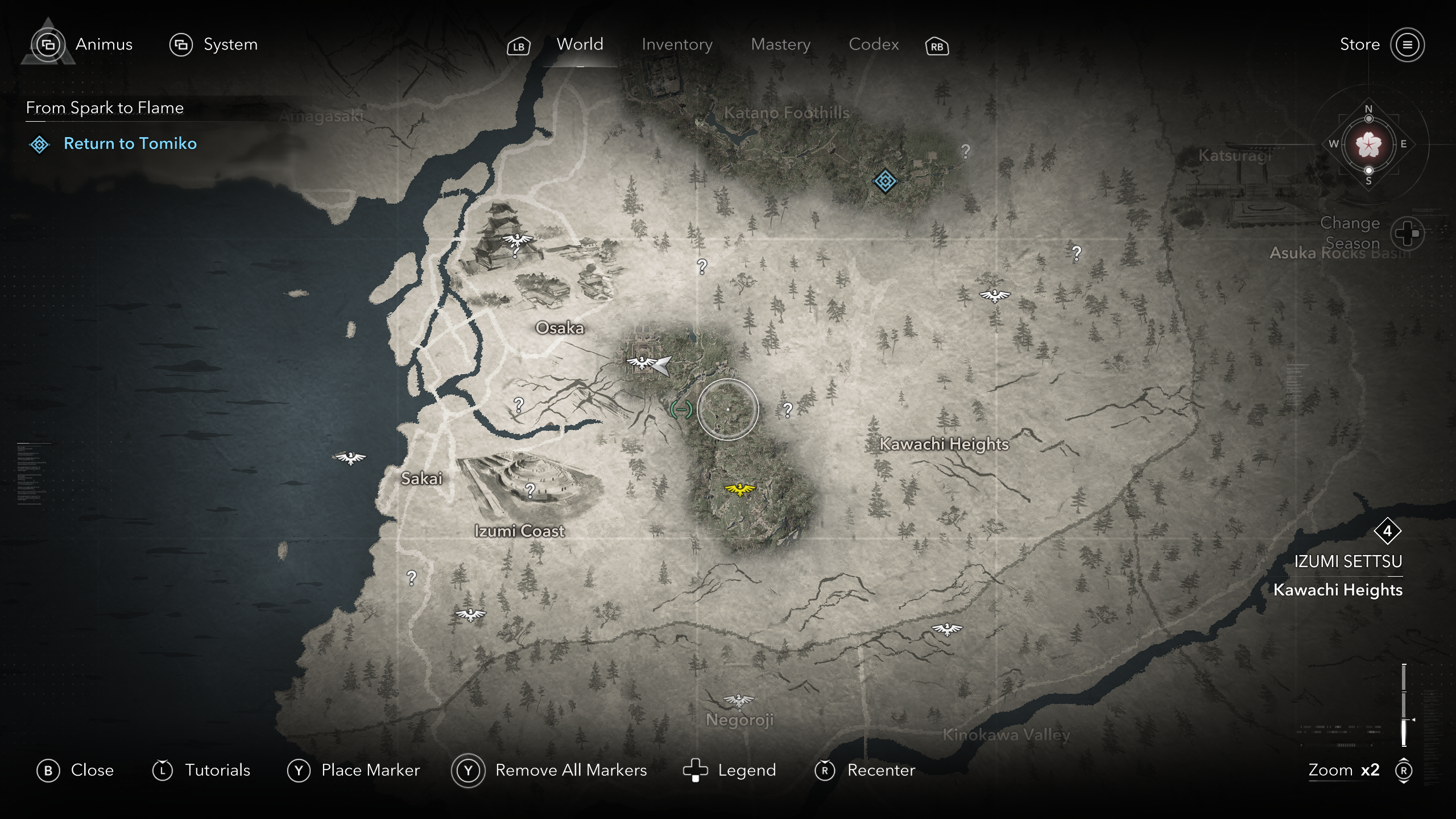
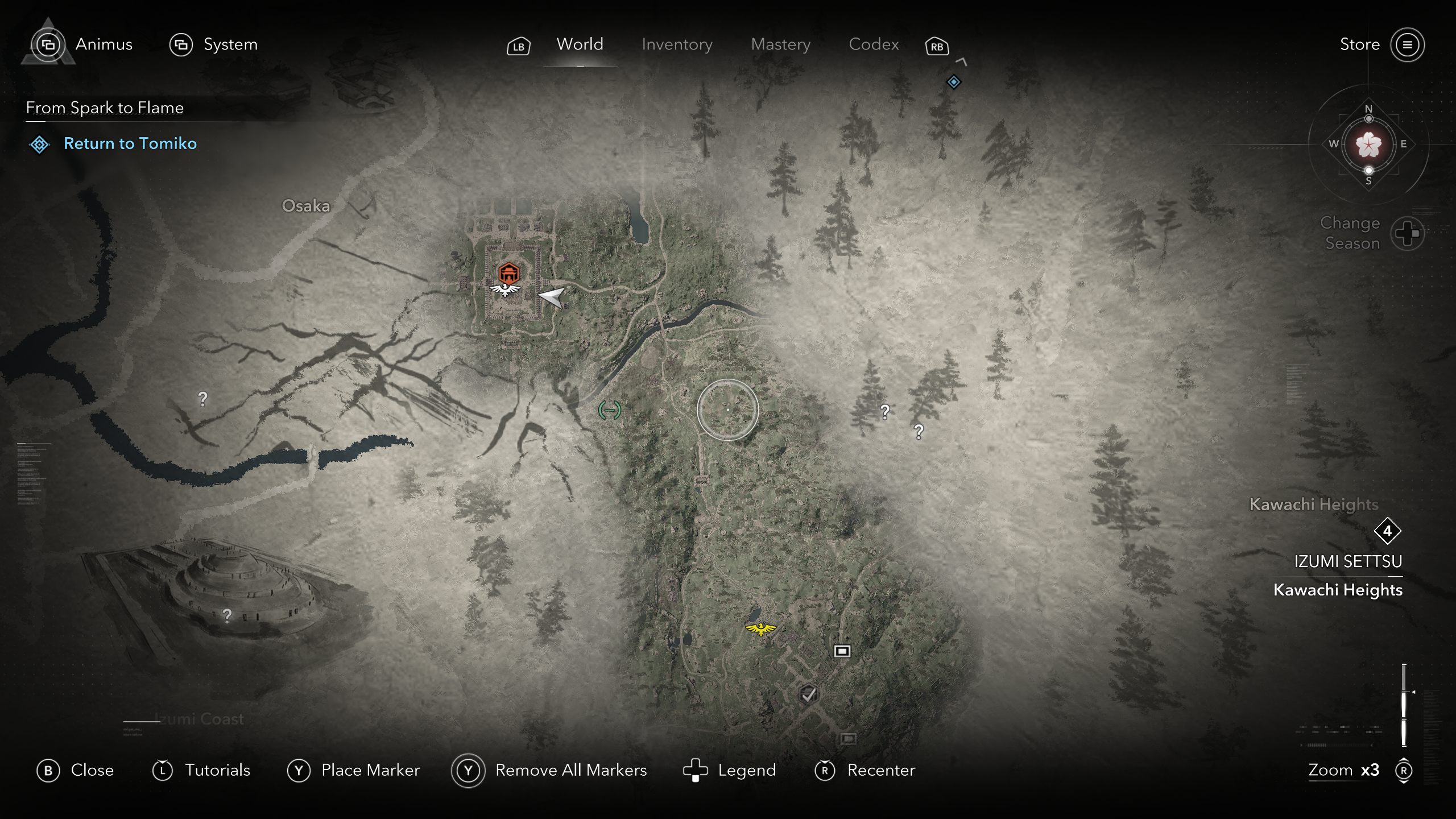
Different zoom levels offer different information to avoid clutter and keeping things focused on what's important. Apologies as these screenshots were taken very early in the game and do not have many icons on them.
Tooltips
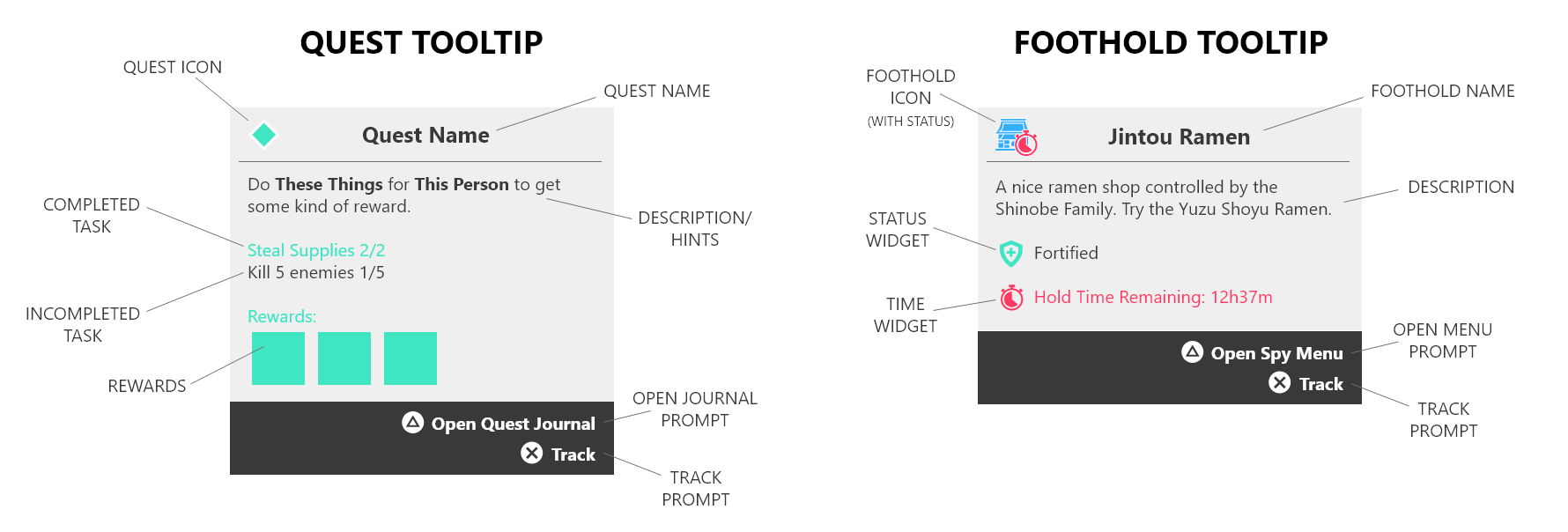
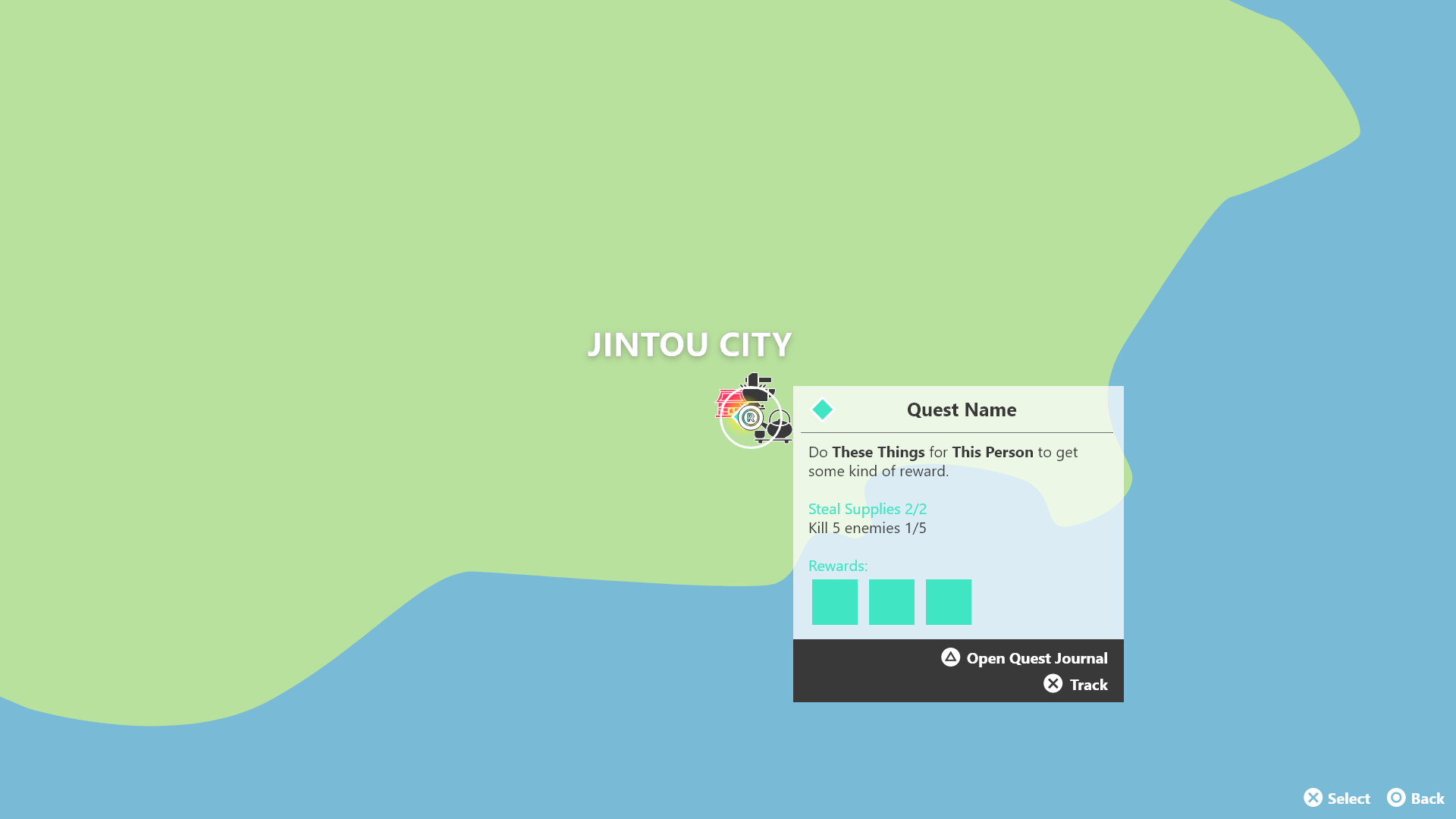
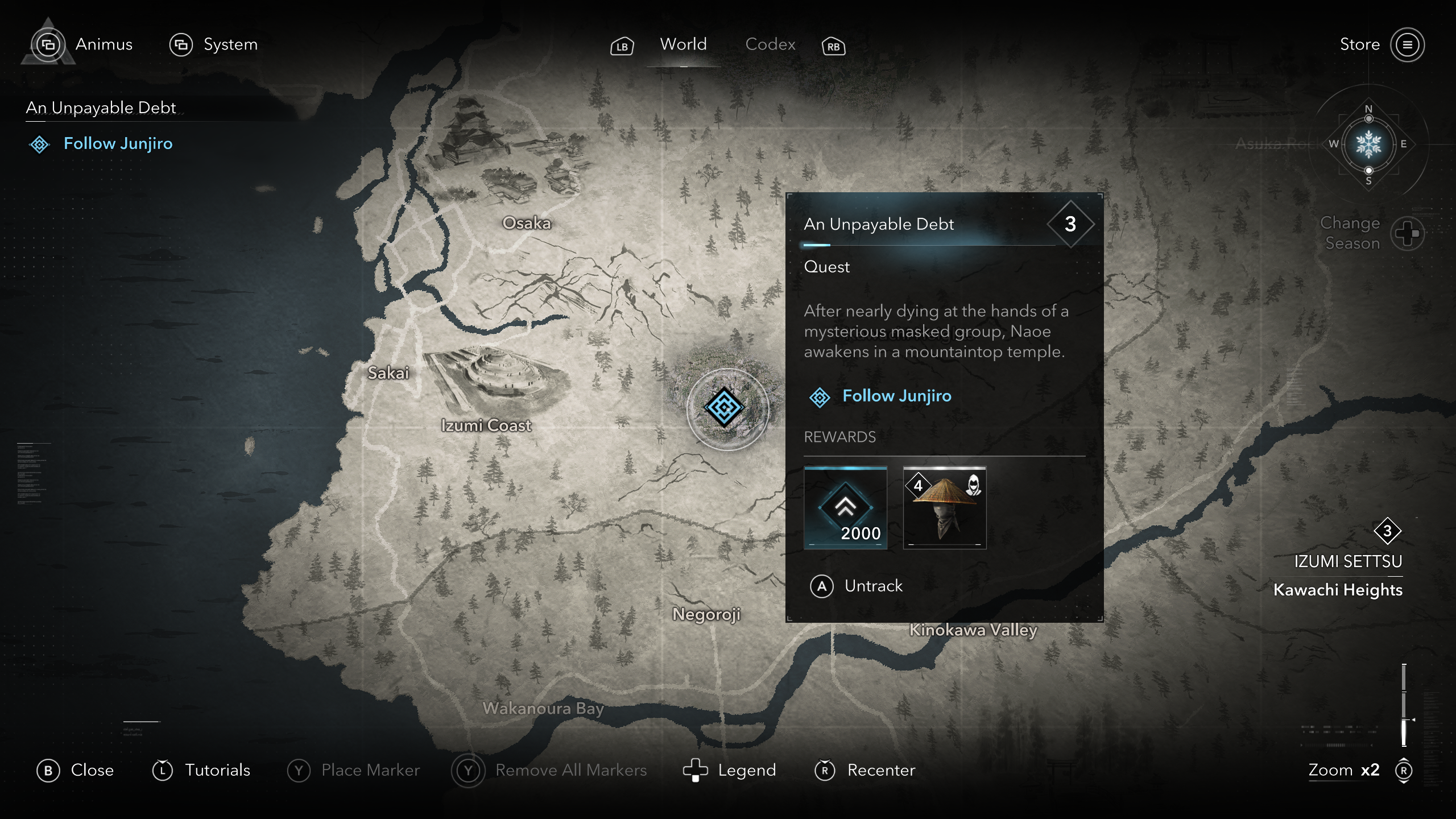
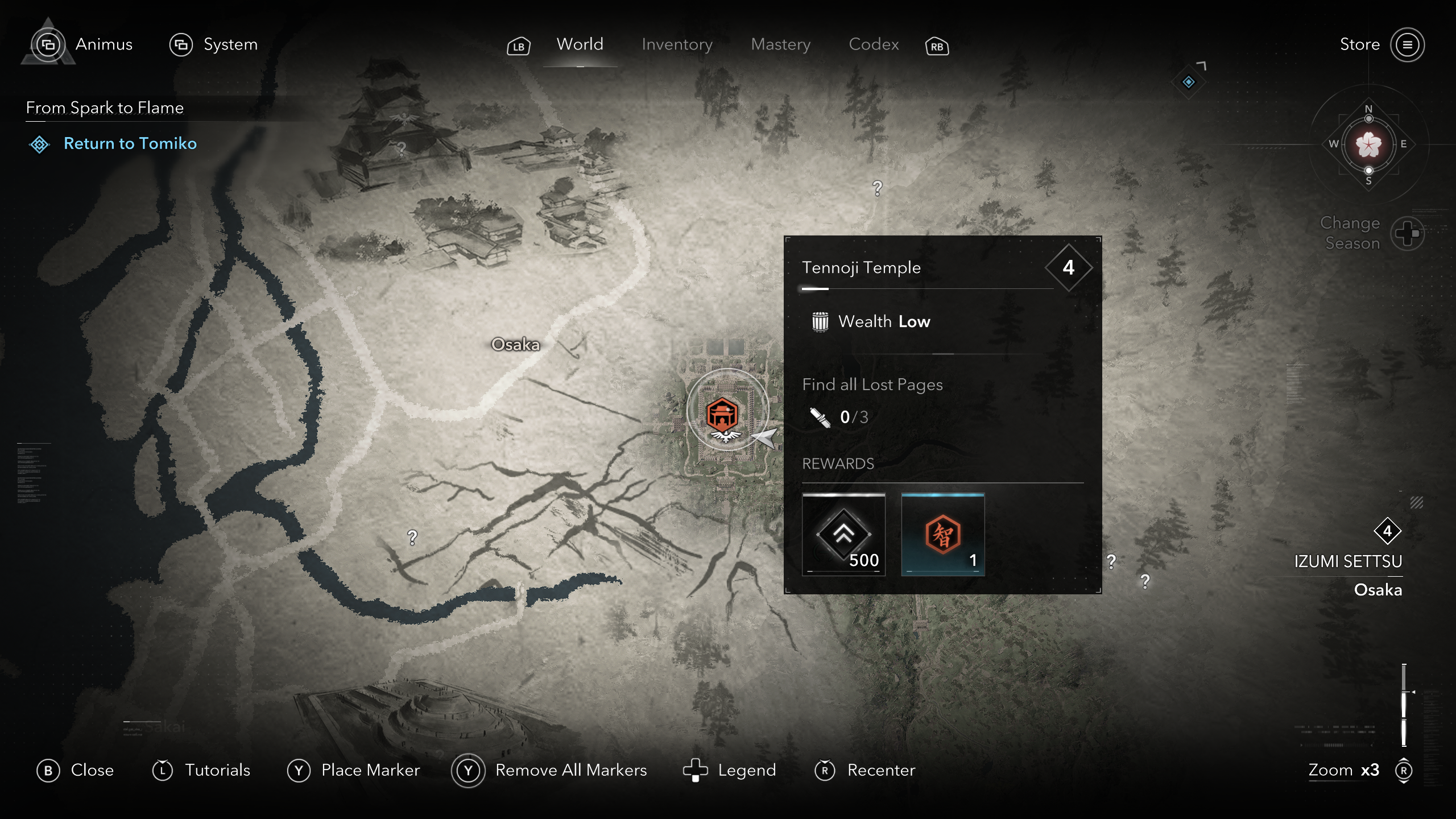
Photomode
Drawing upon my passion for photography and experience with photo editing software, I designed this photomode menu suitable for integration into any game. It features three sub-menus: Composition, World, and Post-Processing, providing many customizable options offering creative control over in-game captures. Unfortunately, I cannot share the interactive prototype I created in Adobe XD. However, I hope the wireframes provided offer a succinct rundown of the photomode options and features.
Composition
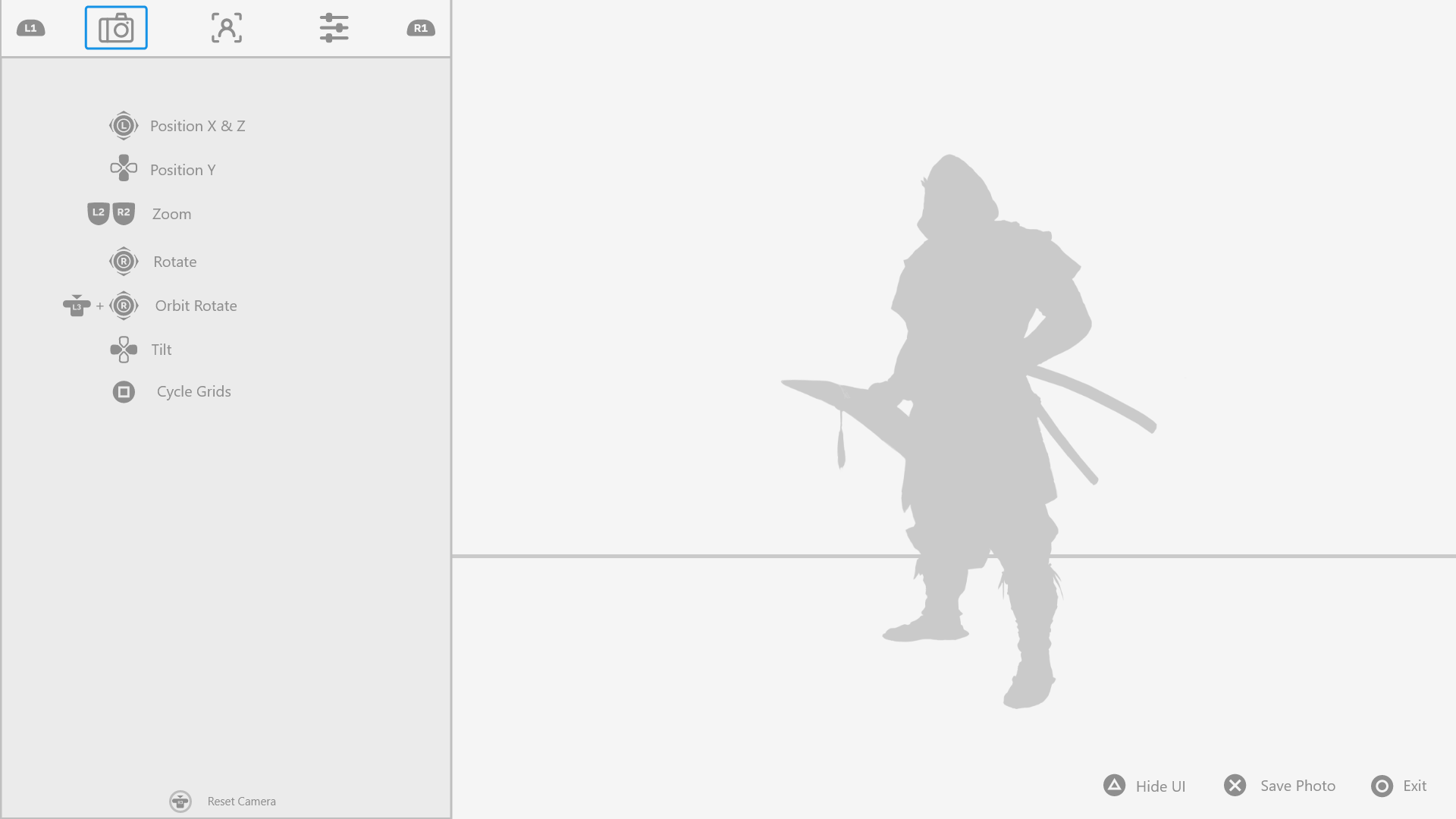
The Composition submenu offers intuitive camera controls, allowing players to adjust the framing of their capture.
World
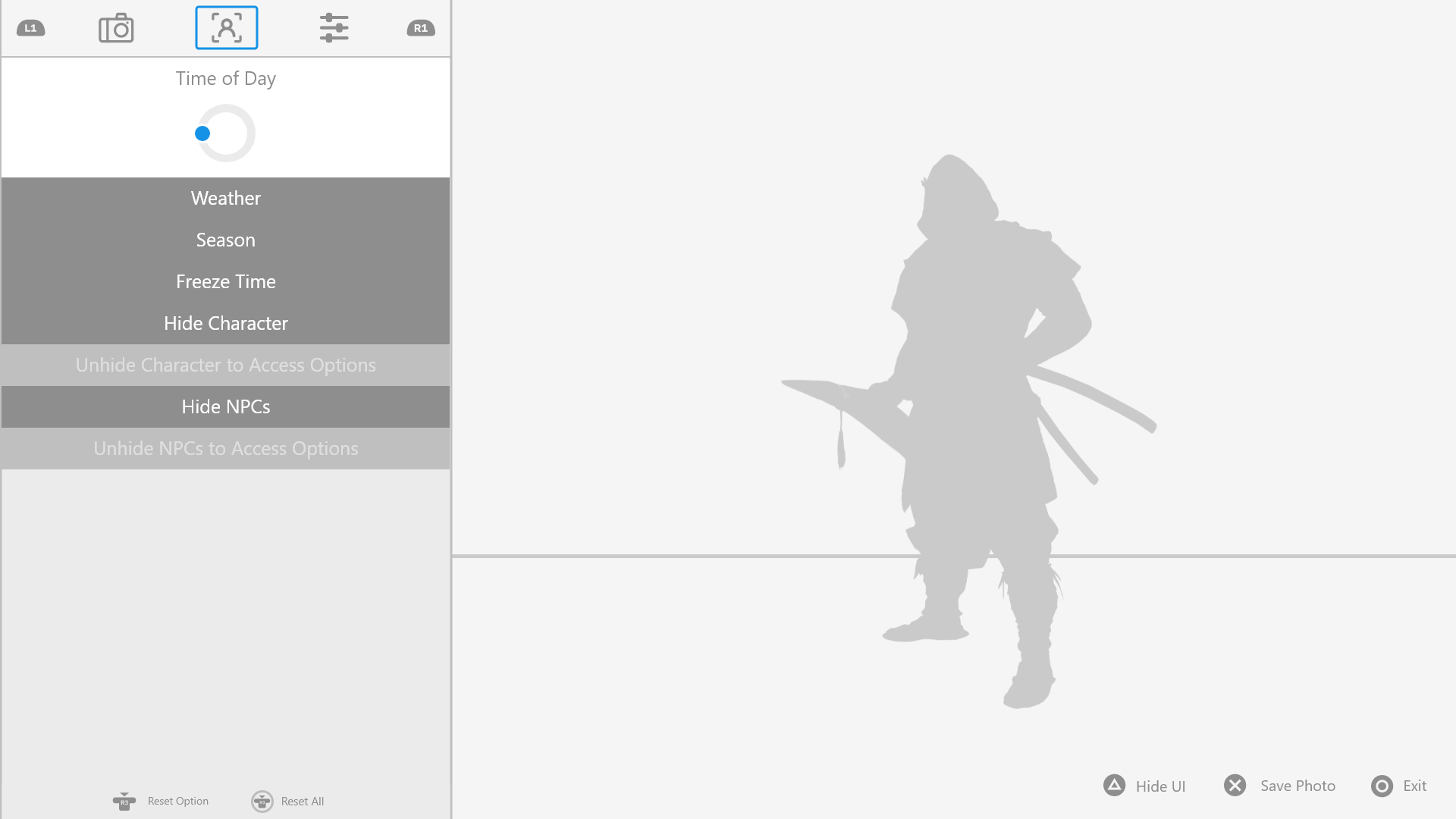
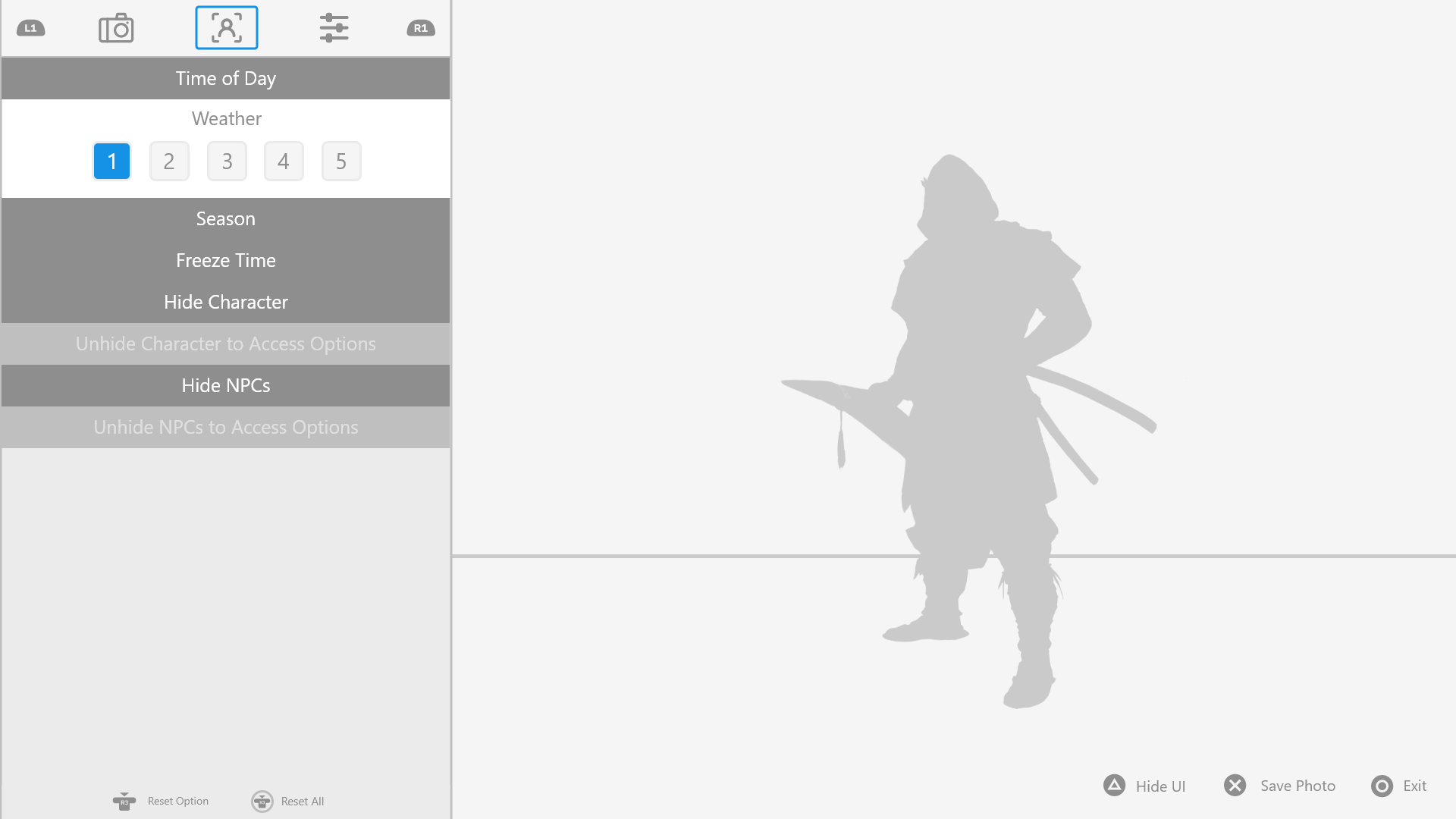
The World submenu provides players with control over elements such as time, season, and weather, allowing them to set the desired tone and ambiance for their capture.
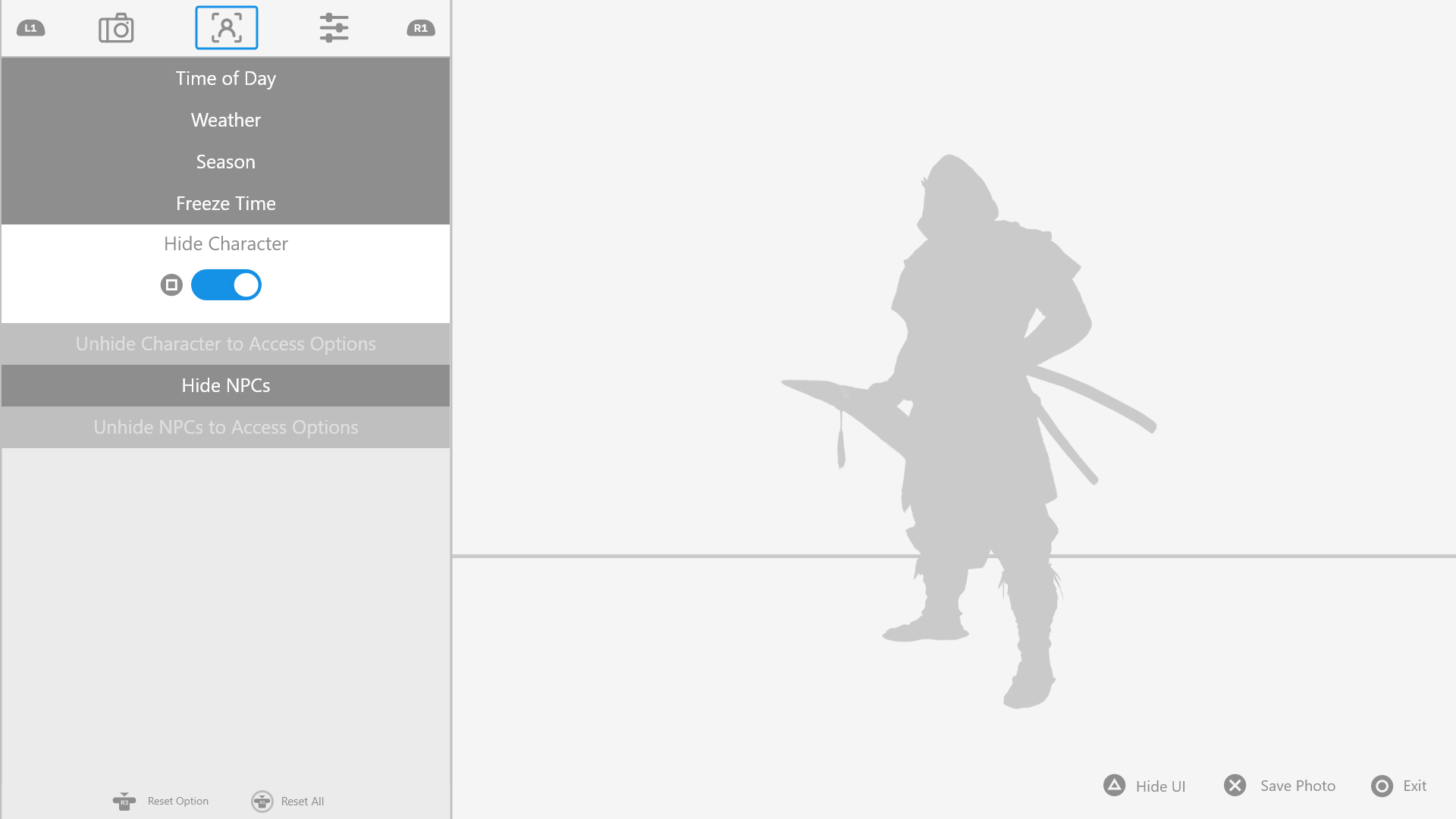
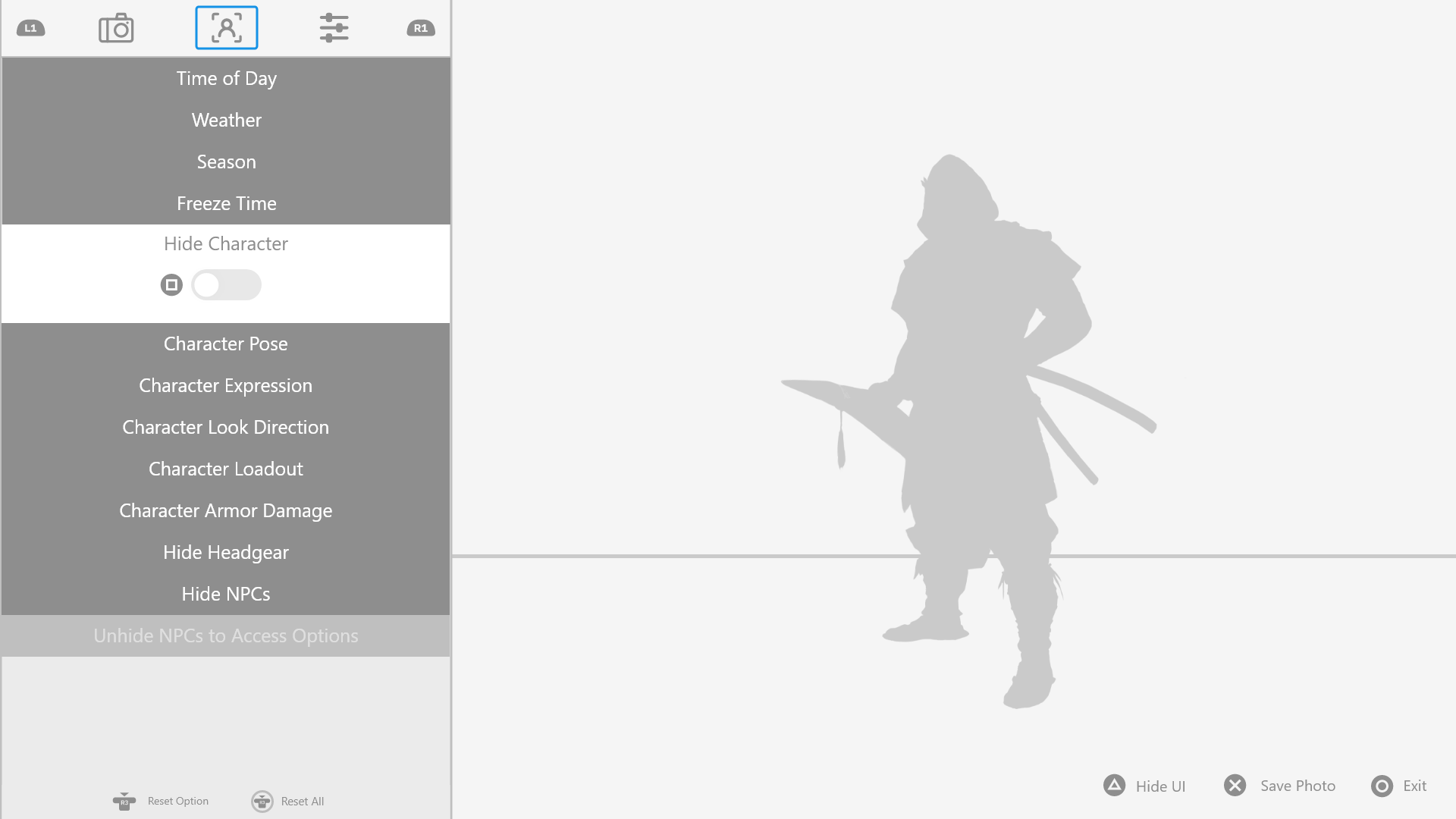
Players also have the ability to fine-tune various aspects of their character, including visibility, pose, expression, loadout, armor model damage, and more. When the "Hide Character" setting is on, sub-settings related to character model modifications are hidden. By hiding inconsequential settings, the menu remains as concise as possible, avoiding clutter and helping players locate the settings they are looking for. Similar adjustments can also be made for NPCs in the camera view.
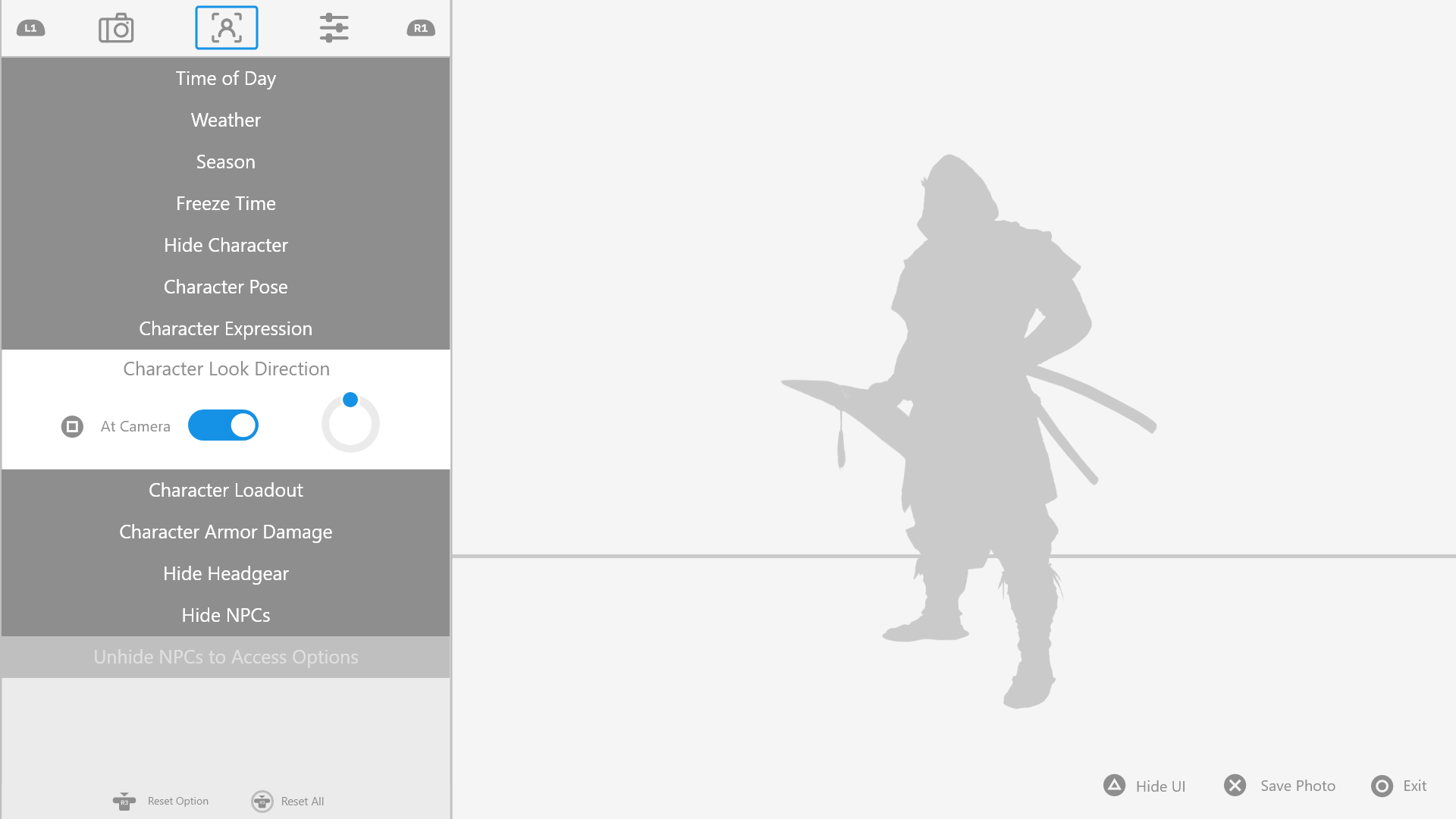
Some settings feature multiple inputs, such as a button to toggle "look at camera" and a wheel adjusted by the controller joysticks to rotate look direction. By combining these settings, players can fine-tune the option seamlessly, eliminating the need to navigate back and forth between two separate settings.
Post-Processing
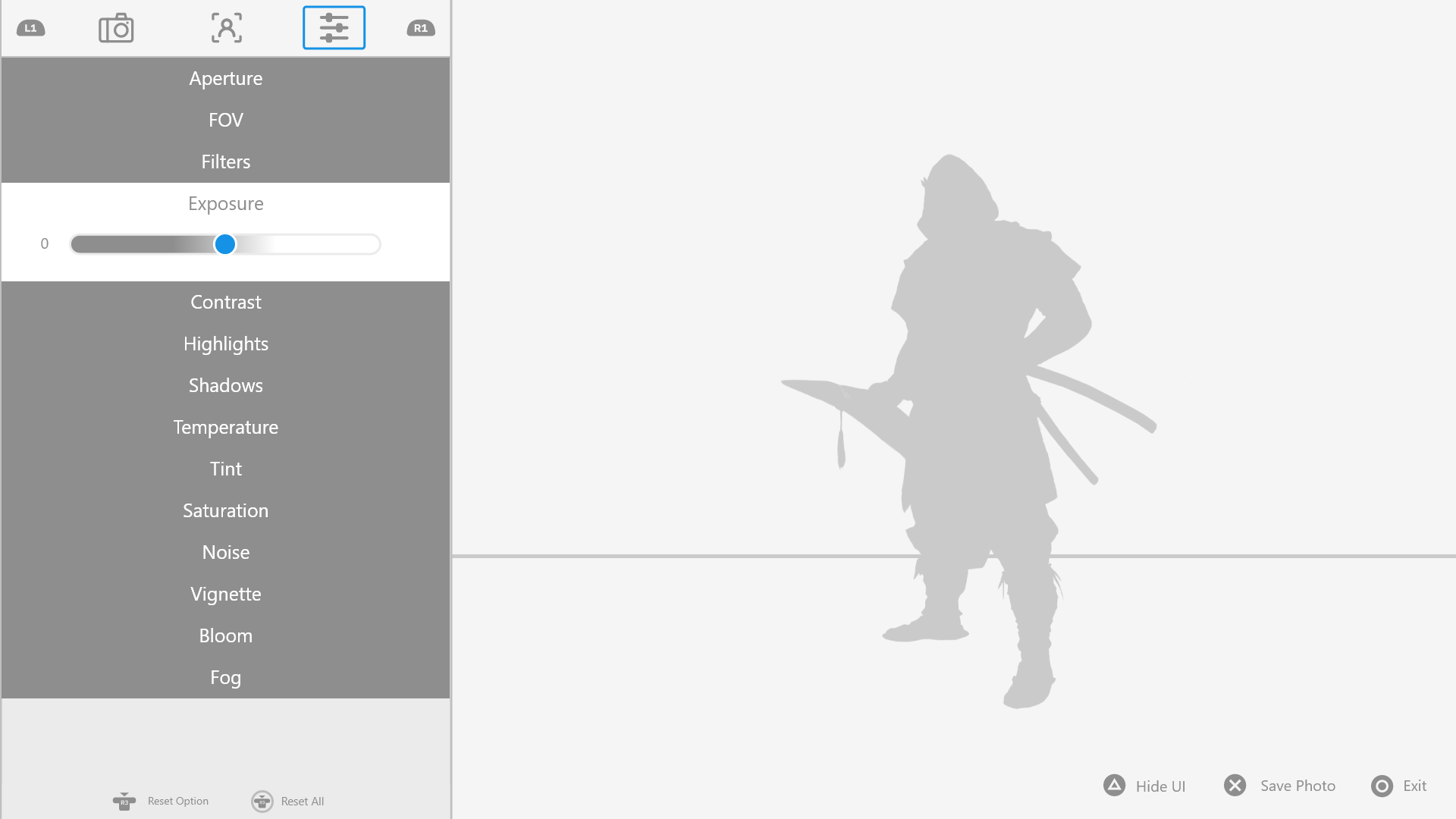
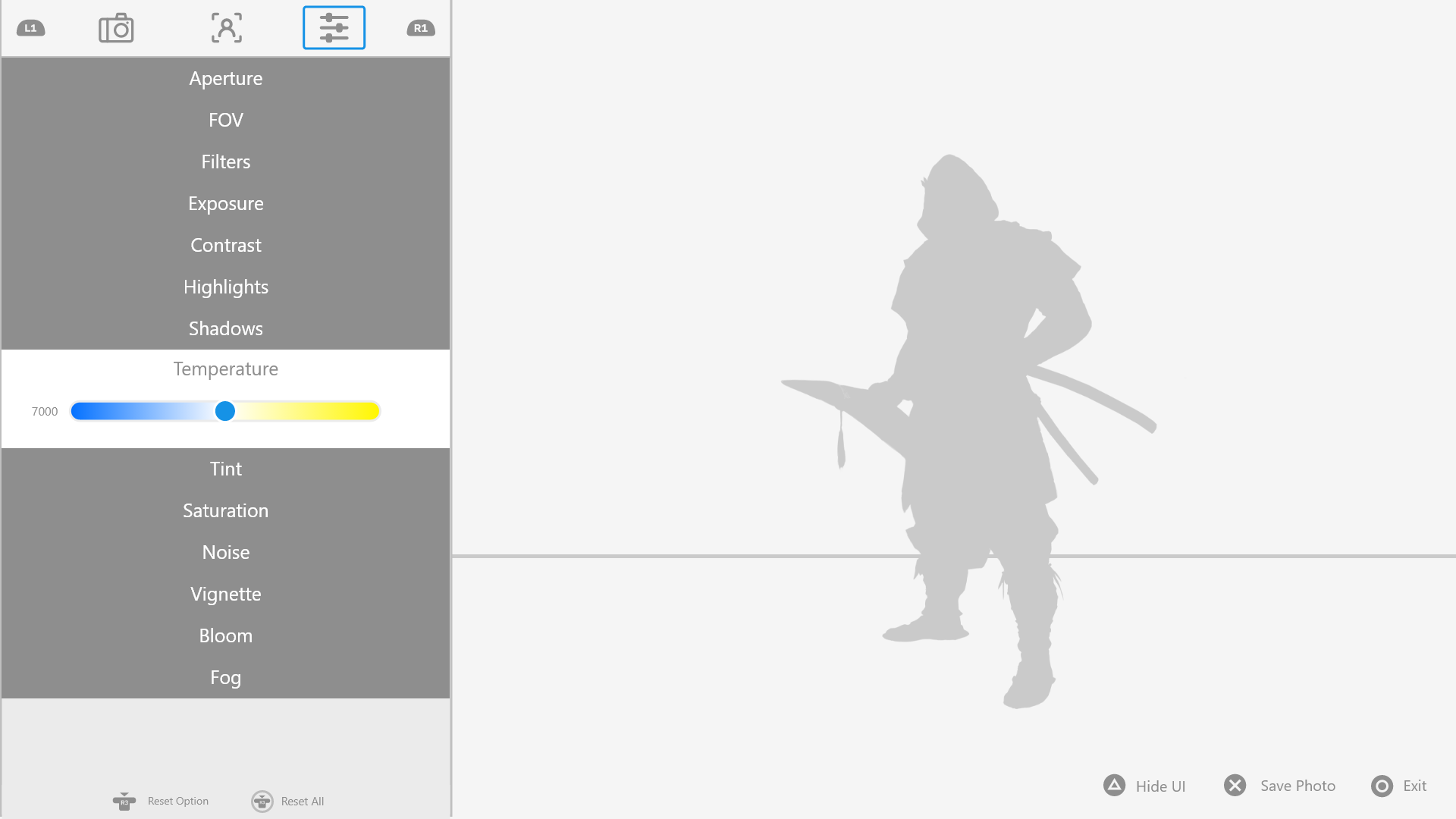
The Post-Processing submenu offers adjustments commonly found in most photo editing software. I designed the tuning bars to closely resemble those found in such software, ensuring familiarity and ease of use for players.
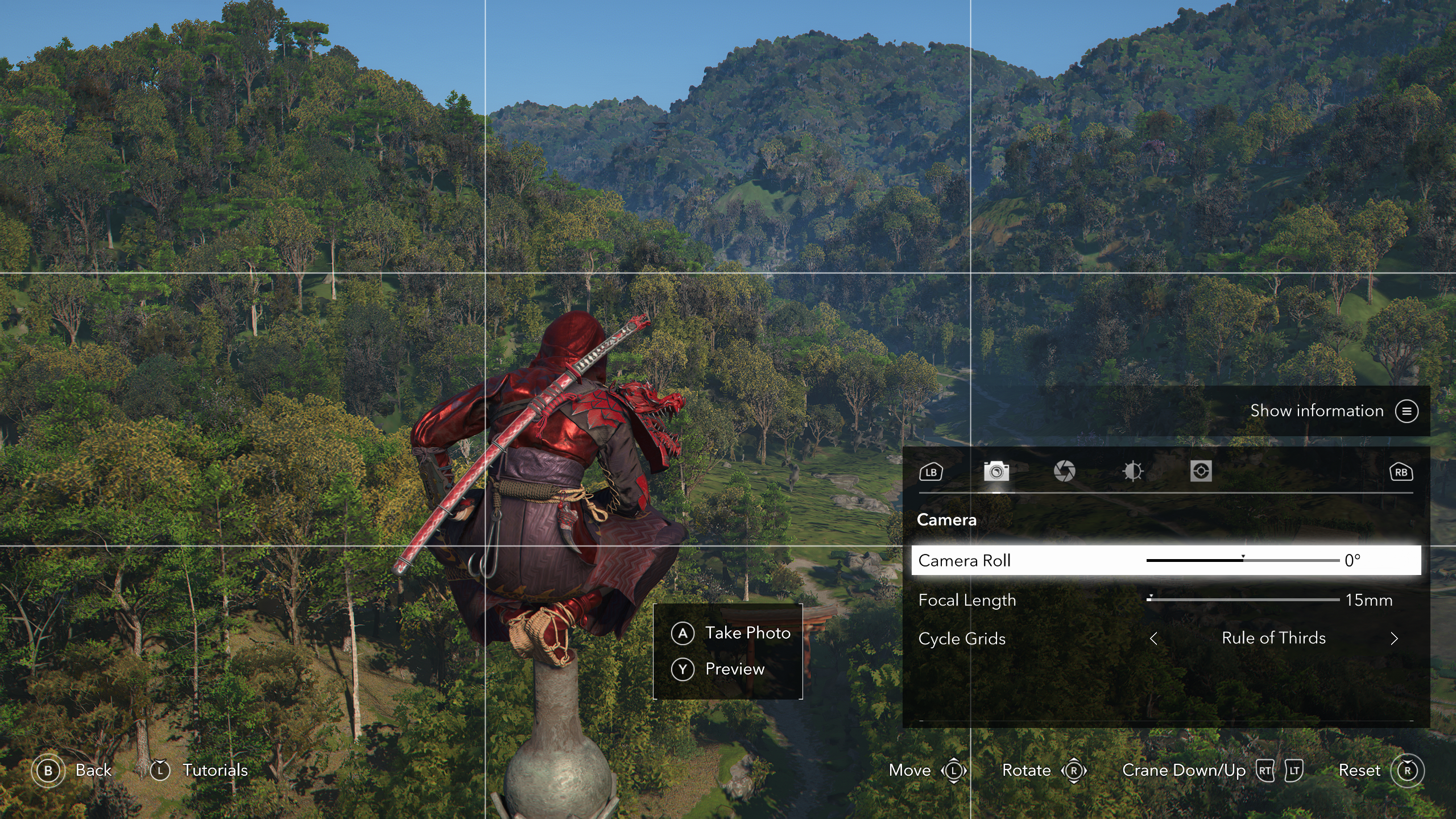
The Photomode in the game's final release was redesigned after I left the project.